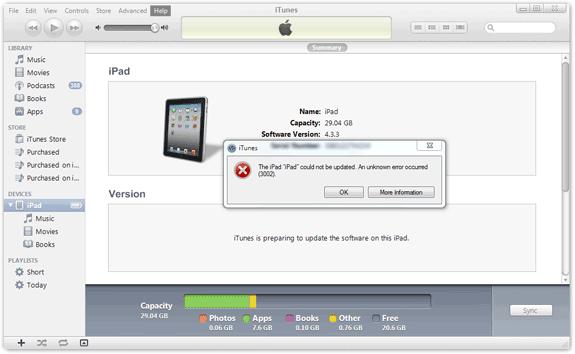Hello all
Recently apple launched its iOS 5 so I decided to update my iPad.
When I opened iTunes to update my devices and started updating the software, I got an error and the device was not updated.
The screenshot of the error is as follows:
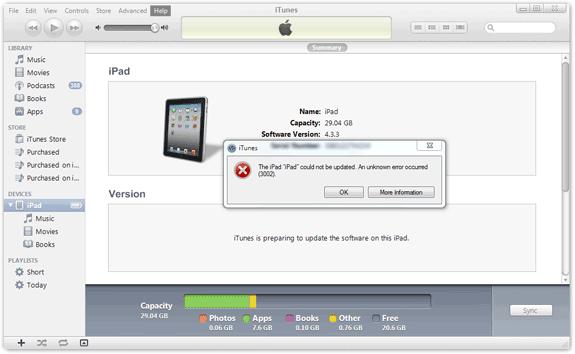
iTunes
The iPad 'iPad' could not be updated. An unknown error occurred (3002).
What can I do to solve this issue? I have really been waiting for this update but now I am facing this issue?
Please help me out to solve it as early as you can, I'll be really grateful.
Waiting for your replies
Regards
Unknown error 3002 occurred when updating iPad

Dear Glenda,
I have read your question and I understand that you are facing issues regarding updating your IPAD to Apple new software IOS 5. In order to fix error 3002 you need to restore (default settings) to IOS 5 instead of updating to it. Before you restore you need to back up your files saved in your IPAD because restore will delete them all (music, video, files, songs). To backup you need to click on settings on your IPAD, and then click on ICLOUD then backup and storage.
Make sure you have ITUNES 10.5 installed, restart your computer, connect your IPAD to your ITUNES and click on the restore Button.
Answered By
lee hung
75 points
N/A
#146436
Unknown error 3002 occurred when updating iPad

Glenda,
In order to get rid of the error 3002 on your device please do the following:
1. Error 3002 usually occurs when you are attempting to update your iPad to a beta iOS version of firmware.
2. If you have a copy of the IPSW file then make sure you restore the firmware you will need to do this by clicking on Option + Update (on Mac) button and then click on the restore button.
Thanks so much for your inquiry.
Unknown error 3002 occurred when updating iPad

Since you encountered an error when updating your iPad, the best thing to do is to factory reset it. When you reset an iPad, you are restoring its settings back to factory defaults. In Android, when you factory reset a device, it will restore the device to its default factory settings or the original settings that came with the device when you first bought it.
In iOS, factory resetting is a little different because instead of restoring the original firmware and settings built-in to the device, it will install the latest operating system or iOS after erasing all the information and settings. To factory reset your iPad, first, download the latest iTunes and upgrade your existing version. Once you have the latest iTunes, backup your device to iCloud.
On your device, go to “Settings”, select your name, “iCloud” then “iCloud Backup” and then make sure iCloud Backup is turned on or enabled. Next, tap “Back Up Now” then wait until the process is complete. When it is finished, go to “Settings”, select your name, “iCloud” then turn off “Find My iPhone”.
After this, on your computer, start iTunes then connect your device to your computer using the USB cable and then select your iPad when it appears in iTunes. On the left pane under “Settings”, select “Summary” then click “Restore iPad” on the right. Click “Restore” to confirm. After this, iTunes will erase your device and installs the latest iOS. Your iPad should restart automatically once it is complete.