An unknown error occurred trying open a movie in QuickTime

Hello Pro,
Whenever I try to open a movie in QuickTime I get this error message and it fails to play the movie. I thought that the QuickTime is corrupted so I tried to uninstall and reinstall the application. But this method did not solve my problem. I even tried to update the QuickTime player, but no luck. How do I fix the issue? Anyone else is facing the same problem? Please help. Thanks.
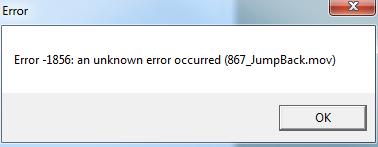
Error -1856: an unknown error occurred (867_JumpBack.mov)












