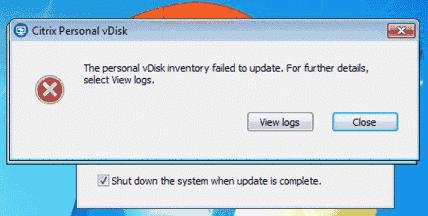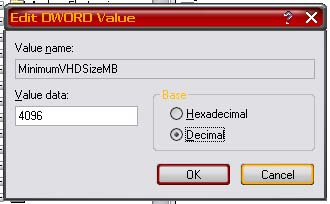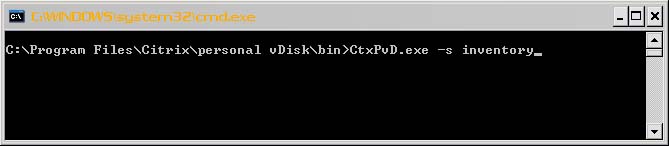Hello Whiz,
When I am in the procedure to update the Citrix Personal vDisk, failed with the below error message. I don’t understand anything from the log files. Do I need to re-install the vDisk? Through google I came to the conclusion that this space problem. How do I increase the size? Please explain me. Thanks in advance.
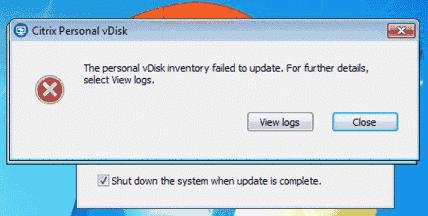
The personal vDisk inventory failed to update. For further details, select View logs.
Update the Citrix Personal vDisk failed

When updating the inventory in Citrix, it is possible that you will get the error “The personal vDisk failed to update” and then instructing you to view the log file of the program. If you will check and open the personal vDisk logs, you should see the following entry:
-
Failed to generate the sentinel file corresponding to the host file \?GLOBALROOTDeviceHarddiskVolumeShadowCopy1Windowswinsxsamd64_netfx-aspnet_webadmin_wizard_b03f5f7f11d50a3a_6.1.7600.16385_none_f3ab6fef34443b5cwizardInit.ascx,Error:112.
To fix this problem, you should increase the minimum size of the app container to 4096 MB. By default, the minimum size is set to 2 GB. You only need to increase it to about 4 GB. To do this, click Start, Run, and type without quotes “regedit” and hit Enter. In the Windows registry editor window, go to [HKLMSoftwareCitrixpersonal vDiskConfigMinimumVHDSizeMB] and enter the value. Also, when entering the value, use decimal. See image.
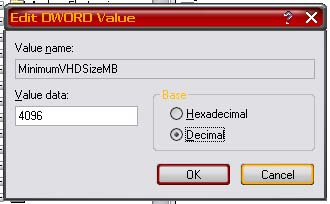
After that, close the Windows registry and restart your computer. Update the inventory again by running this command: “C:Program FilesCitrixpersonal vDiskbinCtxPvD.exe –s inventory”. See image.
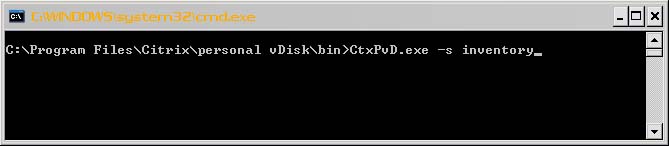
After updating the Citrix inventory, the master vm will automatically shut down.