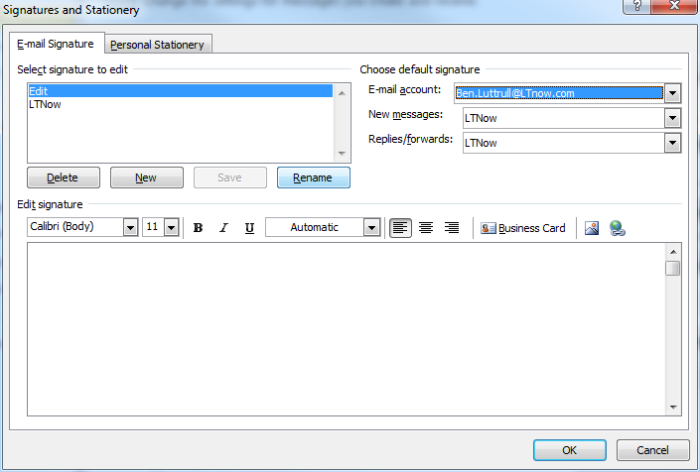I use Microsoft Outlook daily, and I am still unaware of its many functions. I want to update Email Signature in Outlook 2010, but I don’t know how? What are the steps?
Update Email Signature In Outlook 2010 In Easy Steps.

Stop fiddling and follow these steps:
- Click Options on File in the left side menu.
- Select Mail from options and then tap on the Signatures.
- Replace Old signature with the new one. In case, there is no existing Email, click New to create one.
- On the right top corner of box select the default signatures. After everything is done, click OK to save changes.
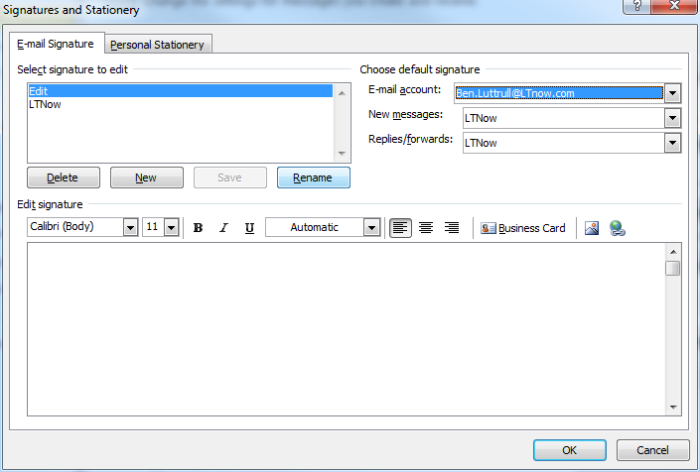
Update Email Signature In Outlook 2010 In Easy Steps.

If you use Microsoft Office Outlook as email client and you always use an email signature when you send a message, here’s how to change and or update your email signature. If you have Microsoft Office Outlook 2010, go to “File” then “Options”. In “Outlook Options” window, select “Mail” on the left pane then click “Signatures” on the right.
In “Signatures and Stationery” window, under “E-mail Signature” tab, edit and replace the existing signature. On the other hand, if there is no existing signature, click “New” and create a new one. When you are finished, on the top-right corner of the screen under “Choose default signature”, in “E-mail account”, select the account where you want to use the signature then click “OK” to save it.
And that’s it. If you have multiple accounts in Microsoft Office Outlook, repeat the same steps to create different signatures for every email account.