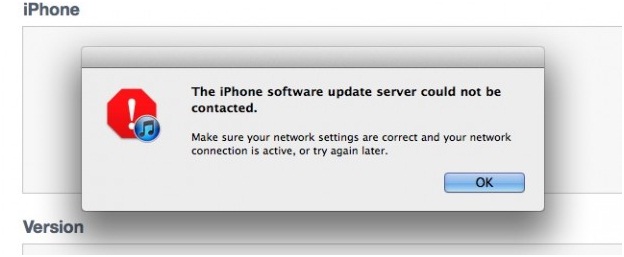Hello guys. I am checking for an update in iTunes, and when I clicked on it, an error appears stating that
The iPhone software update server could not be contacted.
My internet connection is active as I can connect with iTunes store. The error is also stating to try again, but I am trying for almost a day and yet the error is still re-appearing.
How can I fix it?
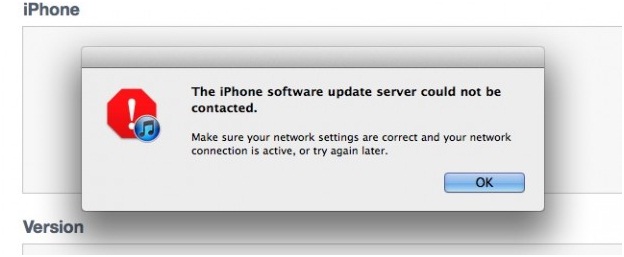
Error message:
The iPhone software update server could not be contacted.
Make sure your network settings are correct and your network connection is active, or try again later.
The Update Server Cannot be Contacted when Updating iTunes

You will need to make sure that your computer has the following ports open and can access these servers:
-
Port 80 and Port 443
-
phobos.apple.com, albert.apple.com, gs.apple.com
You will need also to make sure that access to the following VeriSign servers is open on your computer:
-
evintl-ocsp.verisign.com and
-
evsecure-ocsp.verisign.com
Some other things that are the possible causes of the problem that you will need to check are that the built-in firewalls on your computer have been updated, properly configured, disable if possible, or you might even need to uninstall them and any other security software that may cause interference with iTunes.
-Thompson Locker
The Update Server Cannot be Contacted when Updating iTunes

Your post is quite confusing whether the problem is with the iTunes application or with your Smartphone’s update software. Every time you have a problem with your handset whether it is related to connection or internal maybe, it is always a good thing to practice this method of turning off your phone which simply rests it for a couple of minutes for its components to cool down and discard all battery charges. Turn off your handset, open your iPhone’s back cover and then detach its battery for a couple of minutes let’s say five to ten minutes.
After that attach the battery, close the back cover, and then start your phone. Next try checking for an update again and see if you can now connect. If it’s still the same, use iTunes to update your iPhone. Before starting the process, make sure that your version of iTunes is the latest. If not, update it first.
Open iTunes then connect your phone to your computer. iTunes should now automatically check your handset for any available update or you may also do it manually by double-clicking on the iPhone icon to display the Summary screen then click on “Check for Update”.
If a new update is available it will prompt you to “Download and Install” the new update or “Download Only” if you wish to save the file on your computer.
Update your handset and then accept the license agreement to begin downloading the new update. iTunes will now automatically download and install the software update to your Smartphone. Wait for the process to finish. You will then see the summary of the update at the end of the installation. To view the whole process in a more graphical way visit here.
The Update Server Cannot be Contacted when Updating iTunes

This problem mostly for network connection error as well as maybe for your older version iTunes. Beside theses have many causes as well has many solutions to resolve this issue. Above mentioned all solutions are good but there is another Techyv’s post which is described about this problem. So visit that post and get more idea.
The iPhone software update server could not be contacted