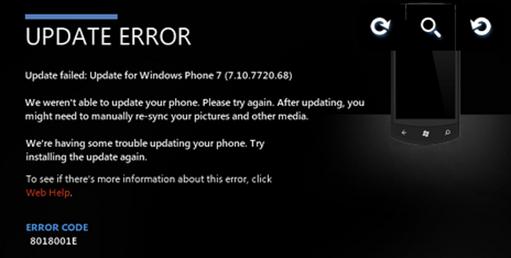Asked By
Joe B West
0 points
N/A
Posted on - 12/31/2013

Hello Brainy?
When I got my new phone, started research on it. I start to execute all the functionality in the phone. During the process when I try to sync the phone to my laptop to get software update, got stuck up with an update error message. Any help to solve this error? Anybody have same problem? Help please.
Error Image:
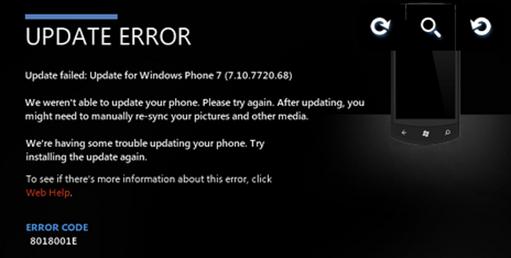
Words in the Error Image:
UPDATE ERROR
Update failed. Update for Windows Phone 7 (7.10.7720.68)
We weren’t able to update your phone. Please try again. After updating, you
might need to manually re-sync your pictures and other media.
We’re having some trouble updating your phone. Try installing the update again.
To see id there’s more information about this error click
Web Help
ERROR CODE:
8018001E
Update for Windows Phone 7 failed

If you are updating your Windows Phone 7 via your laptop, you must install Zune software on the computer where you will connect your Smartphone for the update and the synchronization. To download, visit Zune Software for PC. It supports Windows XP Service Pack 3, Windows Vista, Windows 7, and Windows 8. It doesn’t work if your computer is running on Windows RT.
For Mac users, you can download the Zune software from the Mac App Store Windows Phone. It requires Mac OS X 10.8.4 Mountain Lion. Once downloaded, install Zune software on your computer. If there is an available update, make sure to do the following before you actually update the handset:
-
Charge your Smartphone if it is already low in battery.
-
Free up some space in your Smartphone before updating it. If you are storing large files on your handset, try transferring it to a memory card just to free some space.
-
Make sure your computer has plenty of space for the update. If your hard drive has very little free space, try cleaning up your hard drive like emptying the Recycle Bin, temporary files, and others.
-
Check if your computer has a good internet connection. If you are updating during night time, do it during day time to have a better speed.
-
Finally, check your handset’s date and time and make sure it is correct.
When you received a notification on your handset that an update is available, connect your handset to your computer and Zune software will automatically start. If it doesn’t, open it manually. To begin the update, click Update Now in Zune software. Wait until the update is finished before disconnecting the handset.