UPS Worldship could not connect to Windows XP

Hello experts,
There are six teams in our network. We all use the Windows XP operating system and the six of us have access to a database of UPS worldship. However on one of my computers when I try to connect to the UPS Worldship database, I get the following error:
“UPS WorldShip
The system cannot connect to the shared files. Either these files are missing or there is a problem with your network connection. (C:UPSWSTD)
UPS WorldShip will now exit. Please contact your system administrator for assistance.”
The image is as follows:
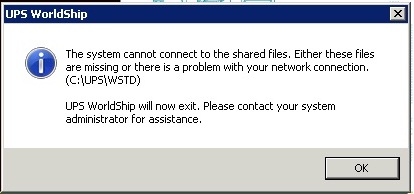
The other five computers on the network do not face this problem. It is only on my computer. It may not be a connection problem because other teams there is no such problem. I've tried to manually access and they still have the same problem.
Is there any way to solve this problem? No matter how many times you click 'OK' and try to run the program, I still have the same error message.
Thanks to guys.












