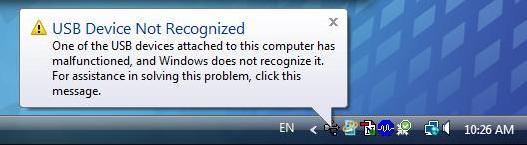Asked By
Meredithy
200 points
N/A
Posted on - 06/22/2011

Hi all,
My new HP dual core laptop computer cannot recognize USB device.
See the image below;
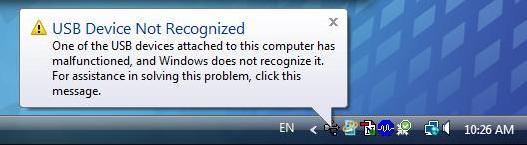
USB Device Not Recognized
One of the USB devices attached to this computer has malfunctioned, and Windows does not recognize it.
For assistance in solving this problem, click this message.
This 5 day old hp laptop acting very suspicious because every time the USB inserted ,it refuses to read the device.
No driver has been detected to My computer nor Auto run.
I checked the Device Manager, the device is yellow exclamation mark and i'm starting getting paranoid.
Please techyv experts share your ideas, knowledge about the problem. This is a fresh laptop computer and it has to be functional, especially the USB.
Help me by finding which option would be the best solution for this one.
Thanks all.
Answered By
Nastia
0 points
N/A
#127902
USB device not recognized in Hp laptop

Meredithy's,
Maybe your USB is infected by virus. Try first to scan it using the ANTIVIRUS Software by other computer and then insert it again to your computer if it will works. If not, just simply unplug your computer from the Power Supply. It does not mean that you are just turning off the computer because modern computers don't really turn off when you press the power button as the motherboard still gets power.
First to explain, the motherboard is where all of hardware of the computer is connected to, including the USB ports. Sometimes the motherboard needs to be “rebooted” also because something can go wrong, i.e. all your USB ports suddenly stop working.
The small microprocessor on the motherboard will reload the drivers and your USB ports should be back to recognizing all devices!
So first turn off your computer using Shut Down or pressing the power button and then UNPLUG it from the wall outlet. Let it sit for about a minute and then plug it back in.
Hope this will help you to solve the problem.
Nastia
USB device not recognized in Hp laptop

Hi Meredithy,
If your Windows XP computer is not recognizing your flash drive, its likely that you computer simply is confused as to what drive letter to assign to the memory stick. Fortunately, the fix is a simple one. This trick also works when your computer refuses to recognize a USB drive or other removable storage device.
First, hit Windows+E to open an Explorer window.
Select “My Computer. ”
Right click and choose “Manage” from the contextual menu. This will open a window called “Computer Management. ”
Select “Disk Management”, which is under “Storage”
On the bottom right side of the window, you’ll see a list of all of the storage devices currently attached to the computer. If your flash drive is listed there, that’s great—you can fix the problem. If not, this solution won’t work.
Right click on the drive listed in that window. This will bring up a contextual menu. Choose “Change Drive Letter and Paths.”
This will bring up yet another window, which will show your “missing” drive. Choose “Change” at the bottom.
Another window will pop up. This one will have a drop down menu on the right hand side. Choose a letter “higher” than the one currently assigned to the drive. If it’s “E”, for example, choose a letter between “F” and “Z.” Its probably best to pick one toward the end of the alphabet.
Once you’ve selected a drive letter, a warning message will come up saying that “Changing The Drive Letter of a Volume Might Cause Programs No Longer To run. ”
That’s OK. It’s likely that all you’ve got on the drive is data. Click on Yes.
That will return you to the Computer Management Window.
Your drive now should function properly.
I think this was of great help to you.
USB device not recognized in Hp laptop

Hi Meredithy
There is another Techyv post which is addresses your problem. Visit this page and get more techniques to solve this issue.
What does "USB Device Not Recognize" mean?