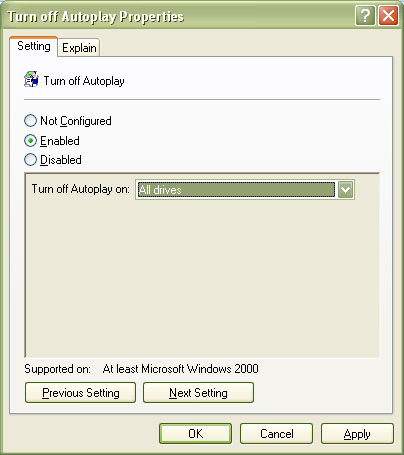Asked By
Blake Burke
10 points
N/A
Posted on - 04/05/2012

I suspect that there is a virus on my USB flash drive. How can I clean it without transferring the virus to my pc? Or, is it better to get a new one?
USB flash drive with a virus

Hy Blake Burke,
Virus is a great enemy for USB Flash Drive. Let you read my bellows instruction about this issue which you mentioned above :
-
You should clean you USB Flash Drive by any well known Anti- Virus. Just connect your USB Flash Drive in your PC and then Open you installed anti virus program and then scan it.
-
You should format your USB Flash Drive for delete all kinds of virus and bad threats. Just connect your USB Flash Drive in your pc and then open “My Computer” then click on right button of your mouse by select your USB Flash Drive name and then select on “ format”.
Thanks.
USB flash drive with a virus

You don’t need to buy new. Viruses can easily remove by cleaning it in your own computer.
First, check your computer if it has Anti virus already installed and update. If none, you can buy antivirus to any computer store of download it from the internet. There are some free Antivirus in the internet.
Here is an example link where you can get one: https://www.avast.com/index
When you already installed an antivirus on your computer, it’s safe to insert your USB to your computer. Open “My Computer” and locate your USB drive. Right click to it and choose Scan. It will automatically clean the viruses of your USB.
USB flash drive with a virus

It is possible to scan your flash drive without affecting your computer. However, you will lose all your data on the flash drive when removing the virus. Follow the steps below:
1. Run a complete scan on your flash drive. You can use McAfee AntiVirus Plus for scanning it. If you find there are viruses on your flash drive, delete it.
2. Back up all the files that you wish to save from your flash drive. Do not save the whole contents because there might be some hidden files that can possibly be a virus. Do not save any exe files or Zip files.
3. Format your flash drive. Go to Start and then Run and type CMD. Type Format F: (or whatever drive letter is your flash drive) and press enter. This will remove all the data saved on your flash drive.
4. Copy the files back again after formatting the flash drive. Everything stored from it are all gone which includes the virus.
USB flash drive with a virus

If you suspect there is a virus on your USB flash drive, don’t insert it on your computer without changing or disabling autoplay. Autoplay or autorun is enabled by default on all removable devices such as floppy disk, USB flash drive, and others beginning with Windows XP Service Pack 2. But Windows XP Service Pack 1 and earlier has this feature disabled by default on all removable devices.
That’s why if you are using Windows XP Service Pack 2 and higher, when you insert an infected USB flash drive, the virus will simply “autorun” itself and gets your computer infected. Autoplay begins reading from a drive as soon as you insert the media.
To be more careful on the media you insert on your computer, disabling autoplay will help you prevent launching of autorun programs which is common to autorun viruses on USB flash drives. To disable autoplay, click “Start”, “Run” then type without quotes “gpedit.msc” then hit Enter. In “Group Policy” window, go to or expand “Computer Configuration”, “Administrative Templates”, “System”, and then double-click “Turn off Autoplay”.
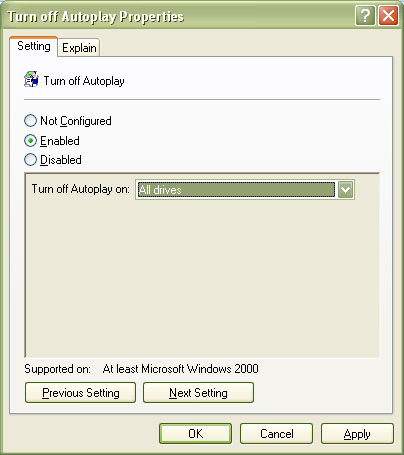
In “Turn off Autoplay Properties” dialog, select “Enabled” then select “All drives” in “Turn off Autoplay on” and then click “OK”. This should disable autoplay on all drives on your computer including your USB flash drive. Your computer will now be safe when you insert an infected USB flash drive. After disabling autoplay, update your antivirus then insert your USB flash drive on your computer.
Scan your USB flash drive for viruses then remove the virus if you found one.