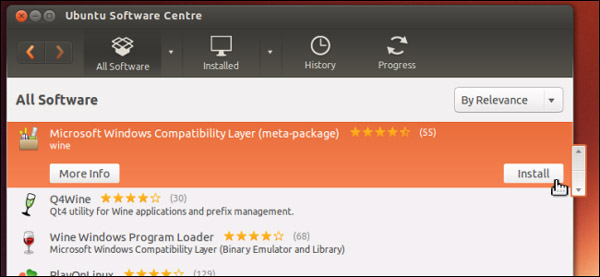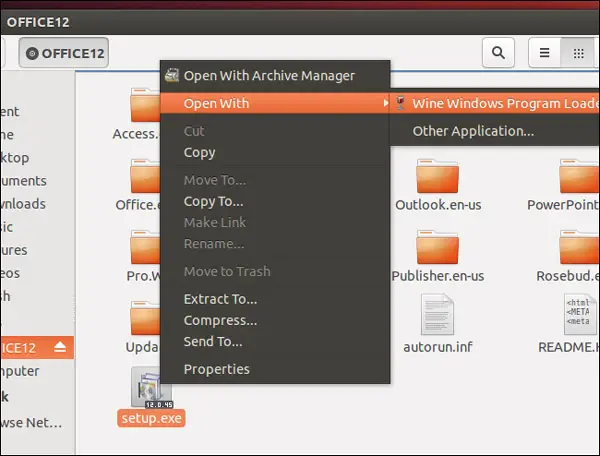Use MS Office in my Ubuntu

Can I use MS Office in my Ubuntu operating system without installing any other OS and how can I do it?