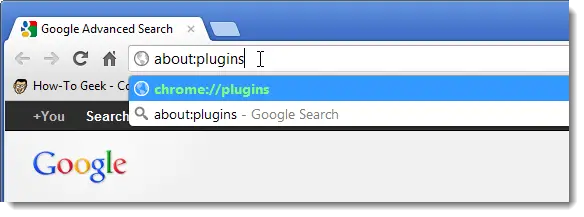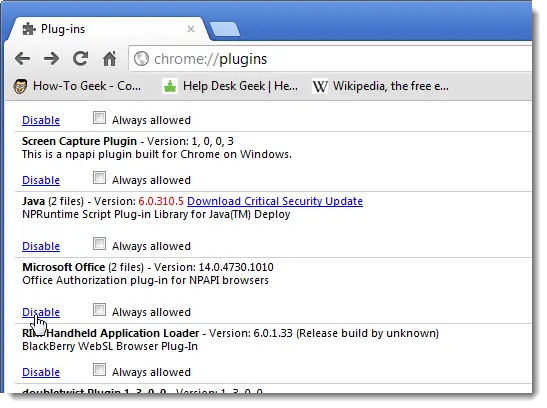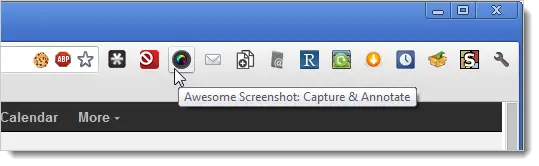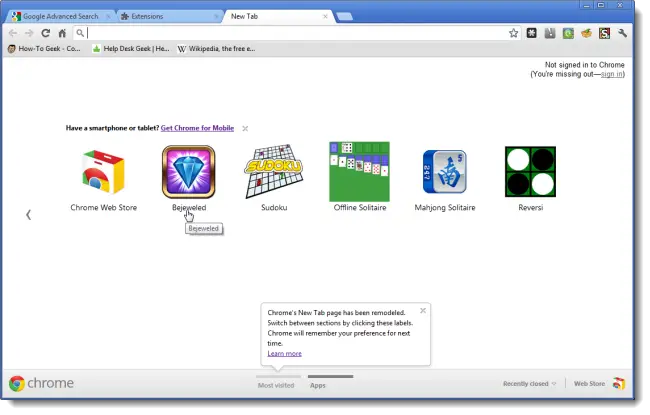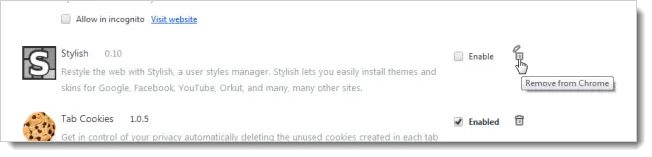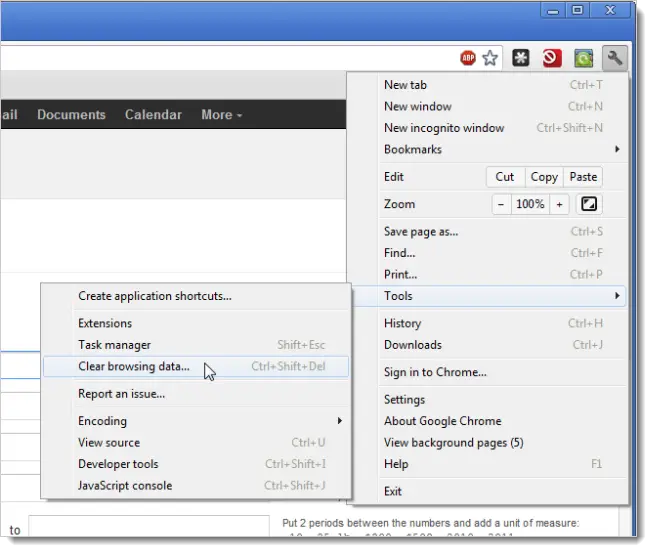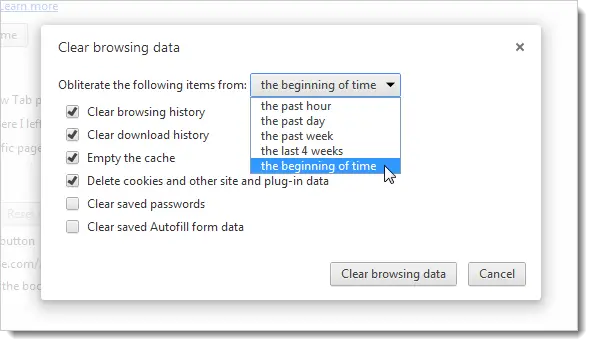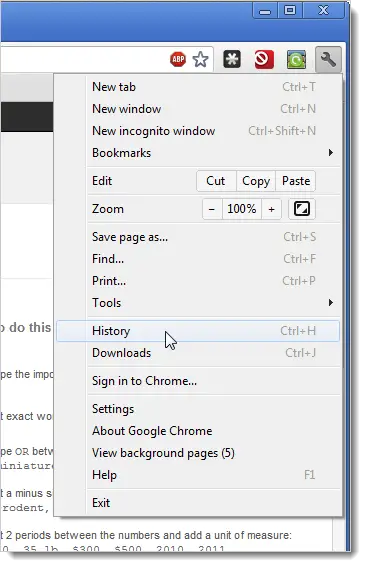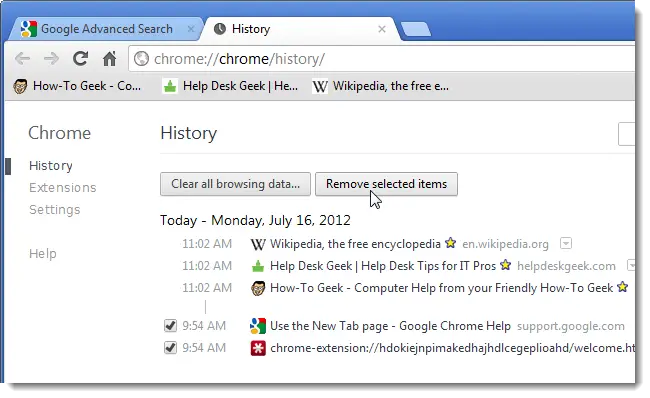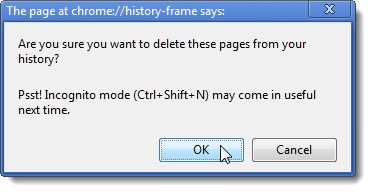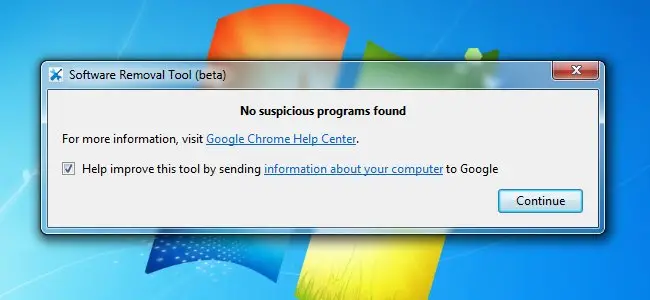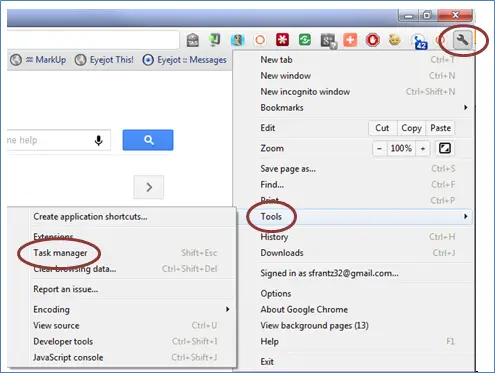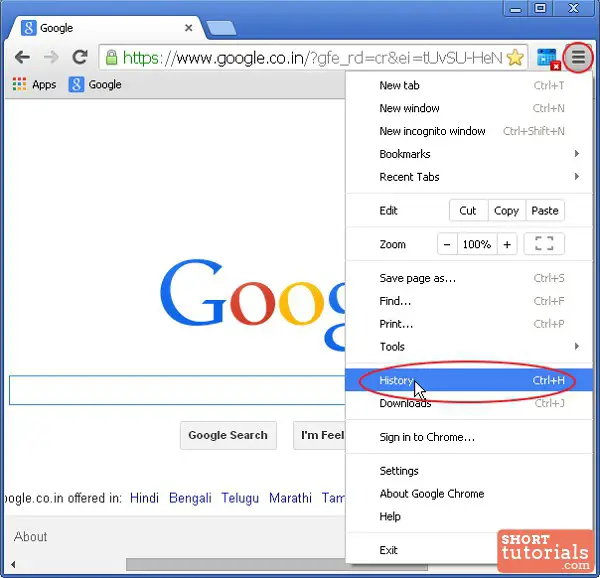I've never had an issue with Chrome before but now it is slow and seems to slow down my entire system. I'm not sure if I just need to switch my browser or what at this point, but it is a shame because Chrome has been my browser of choice for some time. Thanks in advance for any help.
Using Chrome makes my system crawl

Follow any of the options below to speed up Google Chrome:
-
Disable some plugins that you don’t use as this can slow down your browser. Go to the address bar in Google Chrome and type about:plugins and press Enter
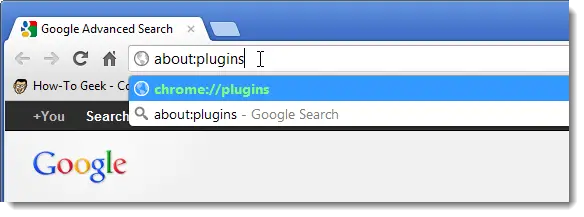
A list of all the plugins that are installed will display in the window. You can disable the link for each plugin that you don’t use. You can’t uninstall or delete a plugin, you can just disable them. It is not recommended to disable Flash, as many website use Flash to run the website properly.
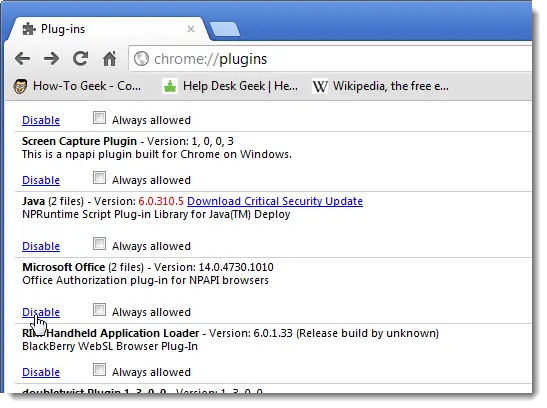
Plugins that have been disabled will show gray in the list, as the screenshot below shows. If you need to enable the plugin again, just click on the enable link.

-
Disable some Extensions as these can also slow down Google Chrome’s speed. Disable the extensions that are installed on the address bar by right-clicking on the icon and from the menu that open, choosing Uninstall
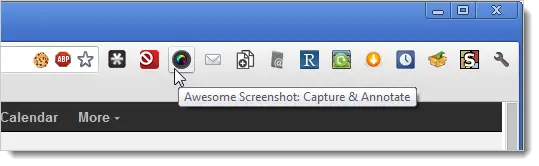
If you have installed any apps, you can also disable these.
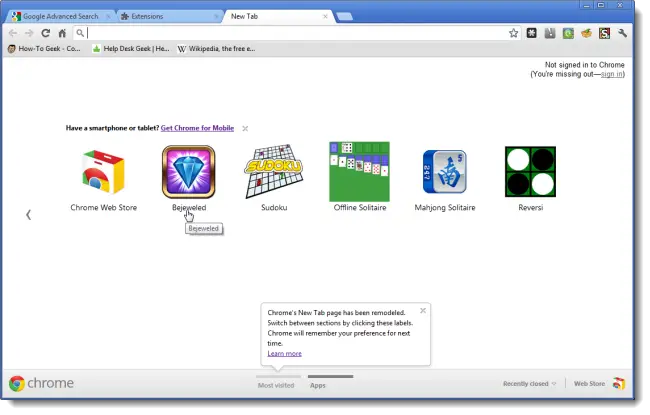
To view any installed apps and extensions, click on the wrench icon on the top right hand side of the toolbar. Select Tools > Extensions.
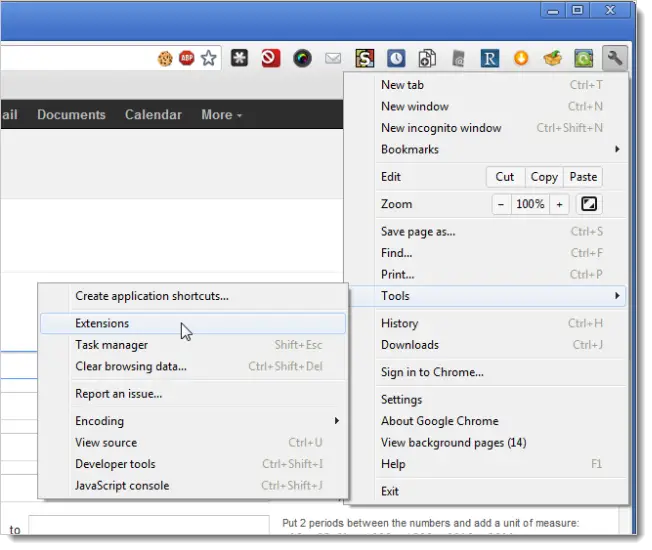
To disable extensions, uncheck the checkbox next to the name of the extension. If you wish to enable the extension again, just check the checkbox again.

You can also permanently delete apps or extensions by clicking on the trash can icon next to the app or extension
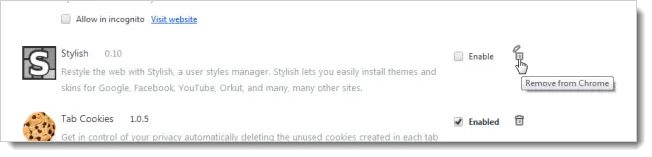
-
Clear any Browsing Data that gets collected when you visit websites. These include download history, cookies and plugin data. This browsing data can help speed up your browsing experience by caching data locally on your pc, but if this file becomes too big it may slow down Google Chrome. You can clear browsing history entirely, or just clear it for certain websites. To clear everything in your browsing history, click on the wrench icon on the right hand side of the toolbar and select Tools > Clear browsing data
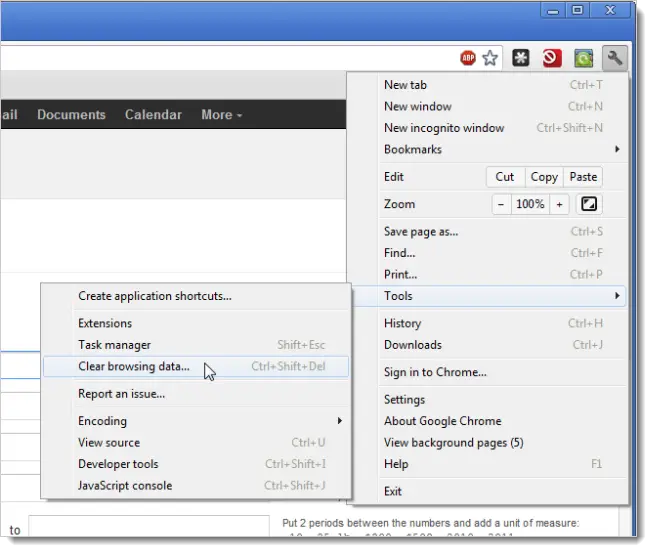
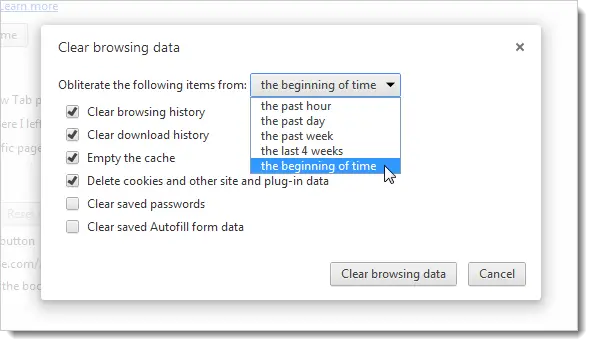
You can also clear the history from specific websites by clicking on the wrench icon in the right hand side toolbar and select History.
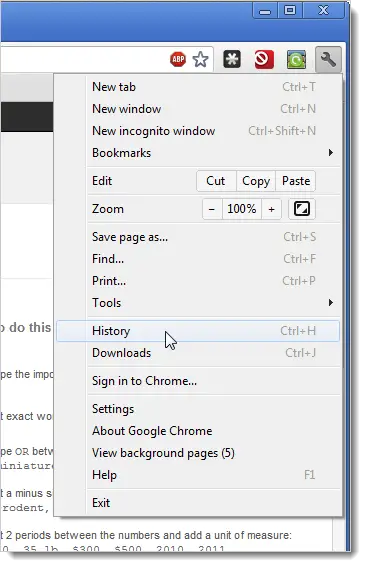
Move the mouse cursor over webpages that you want to remove the history from and selecting on the checkbox. Once you have selected everything you want to remove, click the Remove Selected Items button.
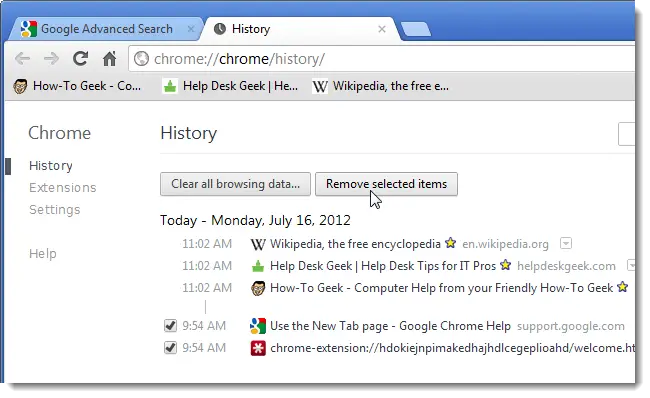
Click the OK button that pops up to confirm your selection.
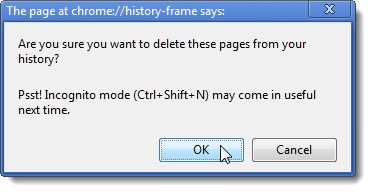
-
You can run the Google Software Removal Tool to check for malware and spyware that can infect your Chrome installation. This can drastically slow down your browsing experience. Go to www.google.com/chrome/srt/ and click on the Download Now button to get the program
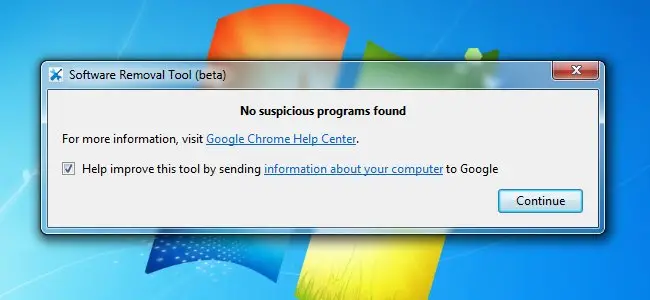
Once you start running the program, it will prompt you to reset your browser, which is useful in speeding up your browser.
-
Run the Chrome Task Manager that is built in to Google Chrome to check which webpages are using more RAM than other webpages. To get to the Task Manager, click on the wrench icon on the right hand side of the toolbar and go to Tools > Task Manager
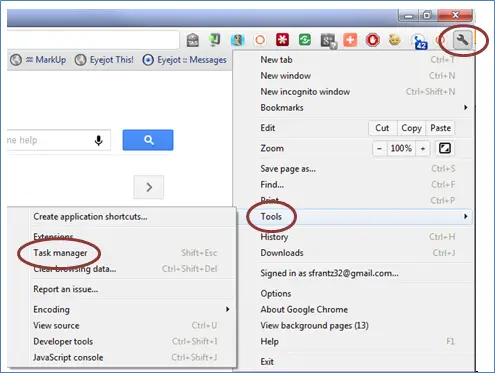
Below is a screenshot that shows all the RAM used by Google Chrome. You can end any process that is using up to much RAM

Using Chrome makes my system crawl

Hello James!
I can say that this is a frustrating situation for anyone. We can properly resolve your issue permanently by doing the series of steps illustrated below.
Update your Google Chrome.
1. Search for the latest update in Chrome. You can download any updated Chrome version in Google.
Update your Flash Player.
1. Search for the latest updated version of Flash Player. Try to download it to the official website of Adobe.
Clear Browsing History.
1. Press and hold “Ctrl” and “H”. A new tab window will show.
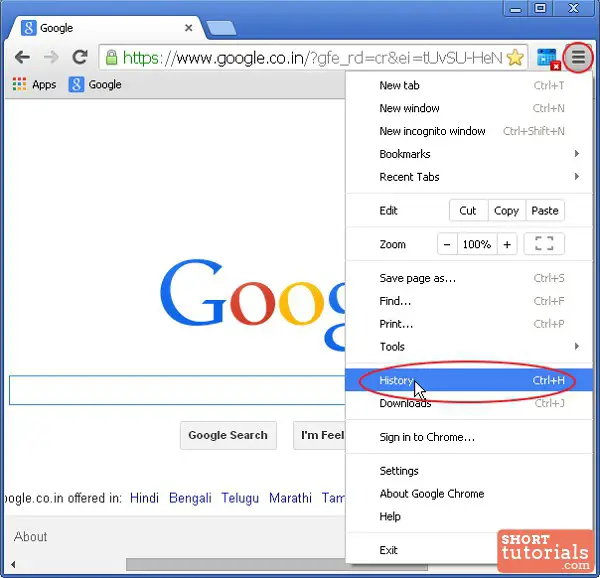
2. Click the “Clear Browsing Data”.
3. Close all browsers.
Clearing all temporary files.
1. Go to Start, type “*.tmp”. It will show you all temporary files in your system.
2. Press and hold “Ctrl” and “A” buttons.
3. Press and hold “Shift” and “Delete” buttons to permanently delete the temporary files.
4. Close the window.
Remove your unwanted programs from the Startup.
1. Press and hold “windows” and “R” buttons. Run dialog box will pop-up.
2. Type “msconfig”.
3. In the Start-up tab, select all unwanted programs to be launched in your system.
4. Restart your computer to get the best results.