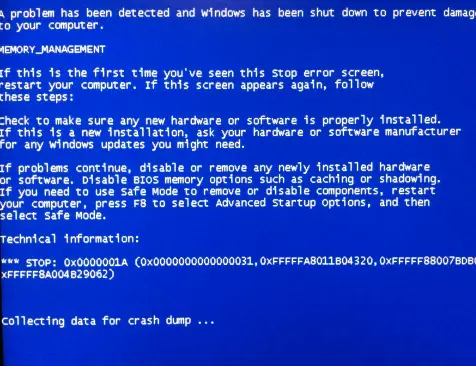Various Steps Of The Screen Is Blue On Computer In Stepwise

Hello, notify the steps for the screen is blue on computer in stepwise for the reference only and thanks for solving too and reply ASAP as well.