Vault2014 jpj An error occurred while attempting to retrieve a file

Hello,
I don’t know why is not working when I want to open a file directly from the Vault. This is the error that I have and I can skip it by pressing the Close button but it appears again and it started to be a bit annoying. Can anyone help me ? What it means and how much it harms the program when I click Close ?
Thank you experts !
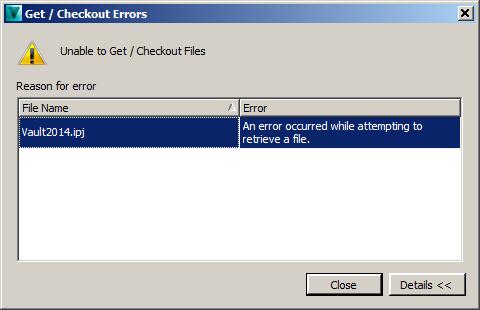
Get/Checkout Errors
Unable to Get/Checkout Files
Vault2014.jpj- An error occurred while attempting to retrieve a file












