Asked By
judithmads
980 points
N/A
Posted on - 07/18/2011

Hi computer geeks,
I have a problem here regarding my Nokia PC suite, when I connect my cell phone to my computer and save some files, I meet an error that tells me that I don't have access to a directory.
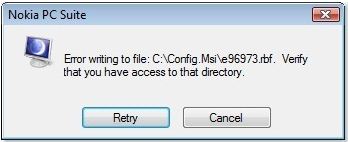
Error writing to file C:Config.Msie96973.rbf. Verify
That you have access to that directory.
With regards to an error I pasted above this is my first time to encounter this error I've been using PC suite for a long time without a problem regarding the access to a directory I check on my profile I am using an administrator account I am wondering what happens here please guys help me with my problem waiting for your reply,
Thanks in advance.
Verify that you have access to that directory

The basic solution for this problem is to run your CCleaner, a CCleaner is a tool for windows, a program that is designed to improve your registry and system folders, it scans your system for pointless files in the system. Take Note: that Ccleaner will not repair damaged registry, it will just remove abnormal entries. It will also uninstall an application using the original windows installer.
You can download the free CCleaner in the link below:
http://www.piriform.com/ccleaner
When you run the CCleaner by selecting the Tools tab which is on the left side of your main window, just select the PC Suite and click the Run Uninstaller button.
Seeing again the error just clicks the retry button.

Answered By
Boboy99
0 points
N/A
#123035
Verify that you have access to that directory

If you have been using the application for a long time and get this error unexpectedly, There could be something wrong within the registry where the program is being assigned/placed.
Please be guided by the following options in an attempt to fix the problem.
-
Repair the program: Locate the setup file of the Nokia PC suite (if available) and double click it as if you were to install it again. Two option will be given such as Repair or Remove. Choose Repair and setup will attempt to recover the program to its previous state.
-
Use Perfect Uninstaller (If the above option doesn't work): Perfect Uninstaller has its own uninstall method that is more advanced than the normal uninstaller that can be found in Windows control panel. It has three stages of uninstallation process such as Original Uninstall, Clean Registry for associated files, Removing left over files related to the program. Here is the link for more details http://www.perfectuninstaller.com/
-
Check disk: There might be some minor to serious problems of your hard drive. It is advised to run check disk to review the integrity of your drive. For more details, visit this link https://support.microsoft.com/en-us/help/2641432/check-your-hard-disk-for-errors-in-windows-7















