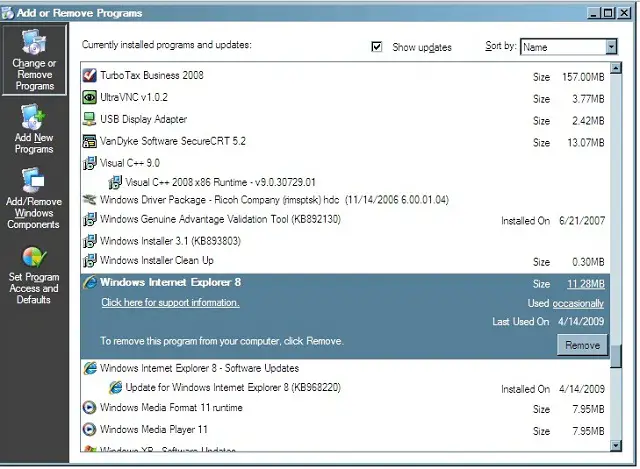Asked By
Zachary
200 points
N/A
Posted on - 06/07/2011

My mother’s assigned PC in their office has been experiencing a very low performance and it took a long time to open any application installed on it. Just last week, it responded very slowly and the message appeared when she started it one morning to start her daily job routine “Your system is running with too little virtual memory. ”
The dreary presence of the of the mentioned message and the very slow performance of the PC most of the time force my mother to end the process, end the program that are opened and shutdown the Microsoft Windows and the computer manually. My mother’s PC has a 126 MB RAM and Windows 98 installed on it. What troubleshooting technique will I need to help my mother? Thank you.
Very low virtual memory performance issue

Hi Zachary,
In your 126 Mb of RAM, i guess you have to upgrade it. I have here solutions for your problem. You can do any of the following.
Solution 1:
If your mom really needs to use the computer in the office, the computer needs to update the memory RAM. The reason why the computer perform very slow because it only has 126 Mb of RAM. These remains in the memory, if it is too much for the memory to handle, it will hang. So better to upgrade your memory, at least 512 Mb of memory. To avoid the very slow performance.
Solution 2:
When the computer can work properly in startup and your computer running slow, you have to clean your Internet Browser & delete cookies. It just occupying some of your memory. If you don't know how to do it, follow this steps:
Step 1: Press the Windows key then select Control Panel.
Step 2: In the Control Panel, select Network and Internet Connections category then pick the Internet Option icon.
Step 3: In the Internet Properties, kindly check the Delete browsing history on exit check box then click the Delete button.
Step 4: In all the check box, you can check them all or except the Form data Passwords if you don't want to delete that information. The important is to delete Temporary files, Cookies and History.
Step 5: Then click the Delete button and close the dialog box.
Solution 3:
Do you have many applications and programs that installed in your computer? If there are programs that you do not use for a long time, you need to remove them. It will be the cause why your computer running too slow and can't work properly in the startup. Here is the steps on how you will remove the unused/not important programs. Follow these steps:
Step 1: Press the Windows key and select Control Panel.
Step 2: Then pick the Add or Remove Programs category.
Step 3: In the Add or Remove Programs window, you have pick programs that needs to remove. Select the program and click Remove button to uninstall.
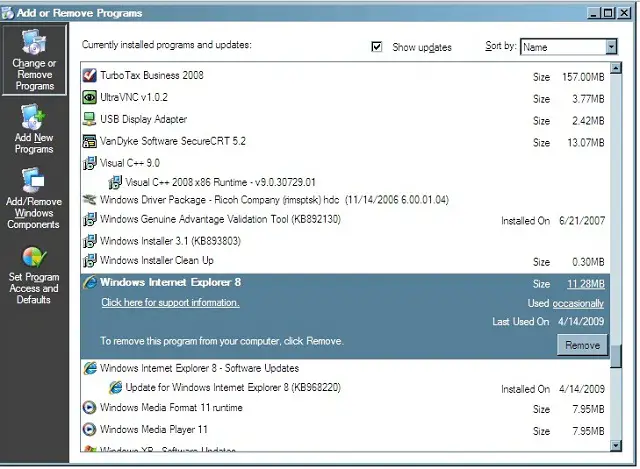
Just follow the same steps in Step 2-3 to remove other unused/not important programs.
Solution 4:
Perform the full defragmentation, it perform to increase the speed by rearranging files that stored on your hard disk. It is also recommended to do at least twice a week. Follow these steps:
Step 1: Press the Windows key -> select All Programs -> select Accessories -> select System Tools -> select Disk Defragment. The Disk Defragmenter window will open.
Step 2: Right-click the local drive C and select Defragment. Wait for a minute and when defragment is done,
Step 3: then restart your computer.
Solution 5:
Clean your Disk cleanup to free up disk space on a computer's hard drive. Disk Cleanup targets to perform the following: Compression of old files, Temporary Internet files, Recycle Bin, Offline files, Downloaded Program files, Temporary Windows file and Startup log files. Follow these steps:
Step 1: Press the Windows key and select Run then hit Enter.
Step 2: Type cleanmgr.exe. The Disk Cleanup dialog box will open.

Step 3: Check all the check box on the Files to delete.
Step 4: Click OK then click Yes.
Wait for a seconds, the disk cleanup is cleaning up necessary files. And the dialog box will automatically disappear.
Answered By
chevin8
0 points
N/A
#113082
Very low virtual memory performance issue

Hi Zachary,
Here are some steps in fixing your problem:
-
Click Start, then open the Control Panel.
-
Click Performance and Maintenance, and then click System.
-
Click the Advanced tab.
-
Under Performance, click Settings.
-
Click the Advanced tab.
-
Under Virtual memory, click Change.
-
Under Drive (Volume Label), click the drive that contains the paging file (virtual memory) settings that you want to change. In almost every case, this will be your C: drive.
-
Click to select the "System managed size" option, then click Set.
-
Click OK three times and restart your computer.
If these cant solve your problem:
Add/ Upgrade your RAM:
It might just be the case that your computer needs more real, physical memory. By this I mean RAM sticks that can be purchased in most computer, electronics, or office supply stores. If your PC is more than three years old, chances are it's close to being obsolete — at least in terms of the ability to run today's resource-hogging software packages. And adding RAM to an older computer is the most effective thing you can do to upgrade it.
To see how much memory you have installed, follow these steps:
-
Click Start, then open the Control Panel.
-
Click Performance and Maintenance, and then click System.
On the System Properties window, you'll see the type and speed of your processor (CPU) and the amount of RAM. Note that Windows always seems to report that you have slightly less memory than you actually have. For example, if Windows reports 496 MB of RAM, you actually have 512 MB.
(Memory will always be installed in 64 MB increments.) The more RAM you have, the better your computer will perform. I recommend you have a minimum 256 megabytes (MB) of RAM, but with 512 MB or even a gigabyte of RAM, you'll notice much better performance