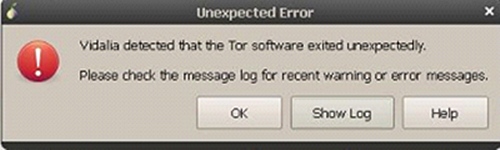Vidalia detected that the Tor software exited unexpectedly.

Here is the solution:
This error occurs because Vidalia and Tor are installed in Ubuntu or (Debian) and not working properly together. Image of error message is attached with.
The problem with Tor and Vidalia is that, when Ubuntu boots, Tor automatically starts up. When Vidalia opens first, it will check processes of Tor and try to connect with the control port. So Tor must be reconfiguredm, so that allows the Vadalia to built connections with Tor.
The error message that, “Vidalia detected is that the tor software exited unexpectedly.
Please check the message log for recent warning or error messages.
Firstly:
Open the configuration file or Tor and open the terminal and input this command.
sudo gedit /etc/tor/torrc
After the file opens, scroll down to line 53 to line 60 and you will see something like this:
## The port on which Tor will listen for local connections from Tor
## Controller applications, as documented in control-spec.txt.
#ControlPort 9051
## If you enable the control port, be sure to enable one of these
## authentication methods, to prevent attackers from accessing it.
#HashedControlPassword
16:872860B76453A77D60CA2BB8C1A7042072093276A3D701AD684053EC4C
#CookieAuthentication 1
Secondly:
Remove # from #ControlPort 9051 so line 55 looks like this:
ControlPort 9051
Then enable password authentication by removing # from #HashedControlPassword so line 58 looks like this:
HashedControlPassword
Thirdly:
Input the following command into the terminalk, to create a password for Tor, but where it says, “mypassword,” replace that with a password of your choice:
tor – hash – password my password
The terminal will respond with a hash that looks like this:
16:816172DEB125A9CA603A6A8A5C16D0642DA4556E4EC417E6B9AAC9AF0D
Copy this entire hash string, and then replace the default value on line 58.
This is how our torrec file looks like when we finish configuring it.
## The port on which Tor will listen for local connections from Tor.
## controller applications, as documented in control-spec.txt.
ControlPort 9051
## If you enable the controlport, be sure to enable one of these
## authentication methods, to prevent attackers from accessing it.
#HashedControlPassword
16:816172DEB125A9CA603A6A8A5C16D0642DA4556E4EC417E6B9AAC9AF0D
#CookieAuthentication 1.
Fourthly:
Save the torrc file: CTRK + S and close it. Then restart Tor by inputting this to a terminal:
sudo /etc/init.d/tor restart
That's it! Open Vidalia and it should now be able to start and stop Tor without a problem.
Note: If Vidalia gives you an error with failing to authenticate with tor, just exit vidalia and re-open it.
Tags: Vidalia Error Message in Ubuntu.