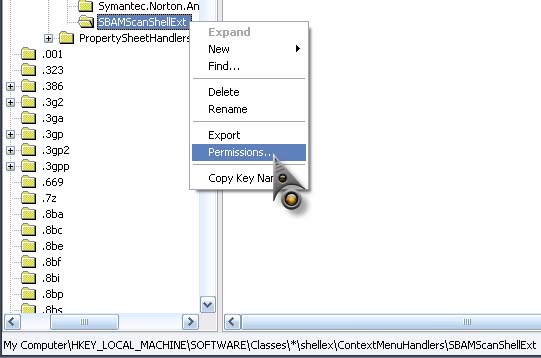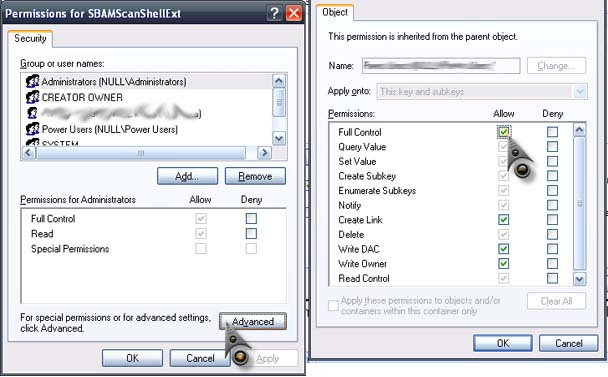Hi,
I heard that VIPRE Antivirus is very powerful when it comes to internet security. So I decided to install it and give it a try. But the installation was interrupted by error 1402. Please help me to solve this error.

In this image we can see
Error 1402 is referencing this key
HKEY_LOCAL_MACHINESoftwareClasses*shellexContextMenuHandlersSBAMScanShellExt. Verify that you have sufficient access to that key, or contact your support personnel.
OK
VIPRE Antivirus installation shows error

I usually get this error but in a different situation not this one. What I usually do every time I encounter this type of error in the registry is I edit the security permission set on the affected key. This error happens when the user account you are using doesn’t have enough rights to modify the registry key and it is usually the system who assigns it.
If you are using Norton SystemWorks, this error is very frequent to happen because the program hugs the entire system and sets control. But for advanced users, this is not a problem but will only add more work since modifying the registry needs to be done with utmost care and you need to know what you are doing so you can go back if ever something goes wrong.
If you are using a non-admin account to login to Windows then you cannot fix the problem. You need to use an administrator account. After the failed installation, check if it was partially installed by visiting Add or Remove Programs. Click Start, Control Panel, then Add or Remove Programs. If you see the VIPRE antivirus there, try removing it if it’s still possible.
You won’t be able to uninstall it most of the time because the uninstall file or log is missing because it is an incomplete installation. But even if this is the case, it can still be fixed by running the installer again and then finishing the installation. But if the same error appears, you need to modify the permission of the registry.
First, make sure you are using an administrator account. Click Start, Run then type without quotes “regedit” then hit Enter. Navigate to this location: [HKEY_LOCAL_MACHINESoftwareClasses*shellexContextMenuHandlersSBAMScanShellExt]. Right-click “SBAMScanShellExt” then select Permissions. See image.
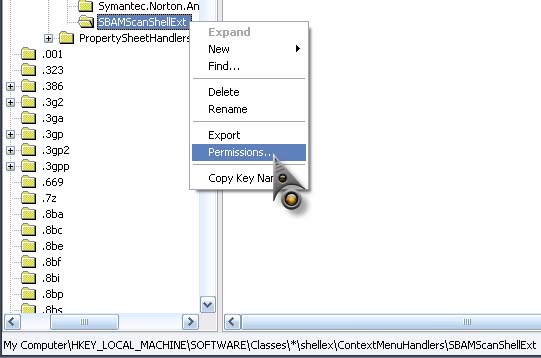
Select Advanced, double-click your user name then check Allow in Full Control. Click OK all through out, close all windows then restart your computer. See image.
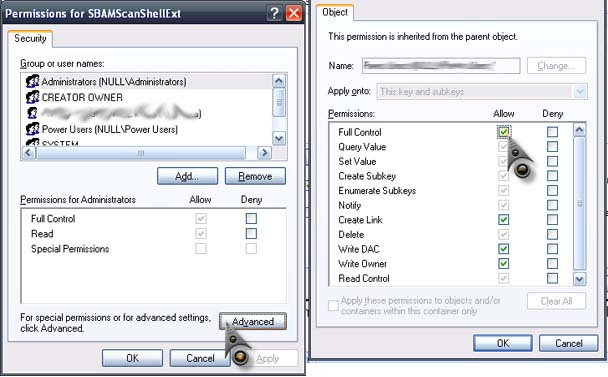
Try installing it again.