VirtIE6 and Java JRE 6 update 10 Run As Popup
Asked By
0 points
N/A
Posted on - 06/15/2012

Hi everyone,
I want to get some help for another question here. We use Java 6 update 10 in our sites. After we started to use Windows 7, we decided to use VIRTie6 and capture Java in that bundle.
We tried to run the thin apps IE6/jre6u10 package. Then we got a Run As Popup. That is the problem I have. If we click ok, it works fine but we want to stop it's displaying to our users because this happens every session. Here is the snapshot of the Popup.
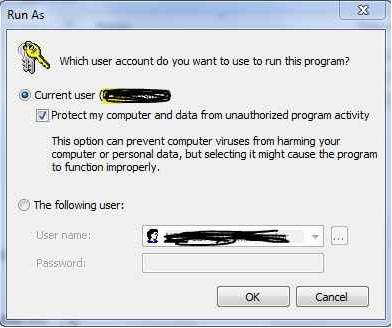
We tried these things to solve this trouble.
1. Copied locally and took ownership of files
2. RUN as administrator
3. Original package with Wyse packaged java
4. Reinstalled by using Wyse packaged MSI
5. Repackage of Java from Oracle on a different packaging machine
6. Tried package in an another PC
7. Repackaged Java and IE6 and turned on independent PCCCC
Our packaging machine operating system is Windows XP Service Pack 2 and Thinapp 4.7.
We have captured other versions of java with IE6 according to the VMware instructions.
This trouble only occurs for JRE6U10.
Error:
Which user account do you want to use to run this program?
Current user
protect my computer and data from unauthorized program activity
This option can prevent computer viruses from harming your computer or personal data,but selecting it might cause the program to function improperly.
We are waiting for a solution hopefully.
Thanks a lot.












