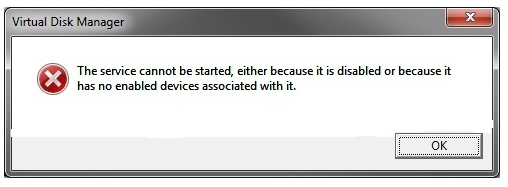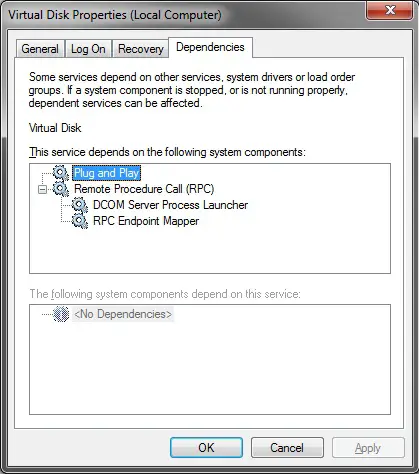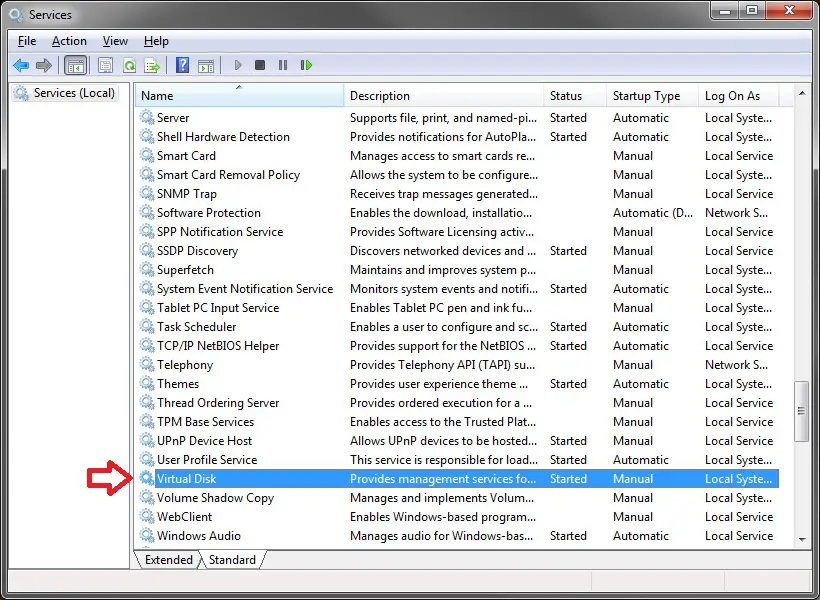Whenever I attempted to do anything with disk management, I get the following error message, saying,
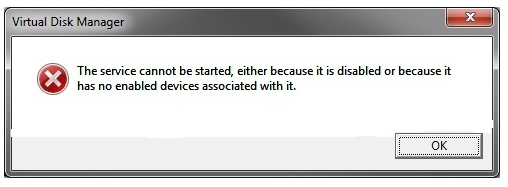
Virtual Disk Manager
The service cannot be started, either because it is disabled or because it
has no enable devices associated with it.
How can I solve this? Any idea?
Virtual Disk Manager – The service cannot be started

Hi,
The issue here is that you have the Disk defragmenter service Disabled on your system. The Virtual Drive manager is somehow related to the Defragmenter service and hence it shows the error. So just Enabled the Defragmenter service (If not required then you can enable it temporarily) and that should do it for you.
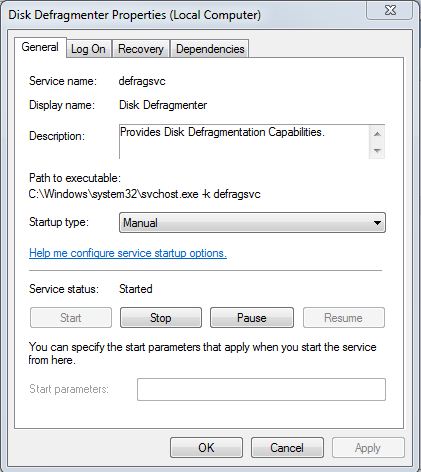
Thanks.
Virtual Disk Manager – The service cannot be started

Greetings,
First of all thank you for choosing our site for your query.
You may start the Virtual Disk Service to test this issue:
-
Verify the Virtual Disk service.
-
Click "Start", type "services.msc" (without quotation marks) in the Search bar and press Enter.
-
Note: If you are prompted for an administrator password or confirmation, type your password, or click Continue.
-
Right click the "Virtual Disk" service and choose Properties.
-
On General tab click Start.
-
Choose Automatic next to Startup type.
-
Click OK.
If the issue persists,
Then do this,
-
Did you turn off only the Disk Defragmenter Schedule for the SSD?
-
Completely turn off, and you won't have any problems using Disk Management to shrink a partition.
For further more assistance sees these attachments.
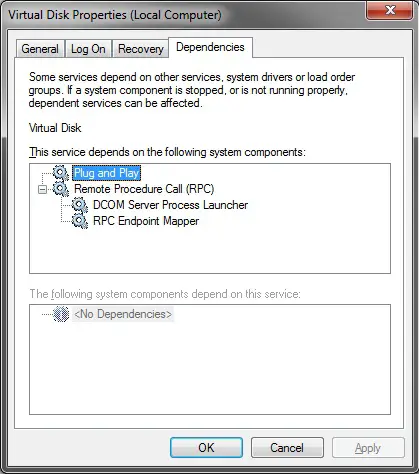
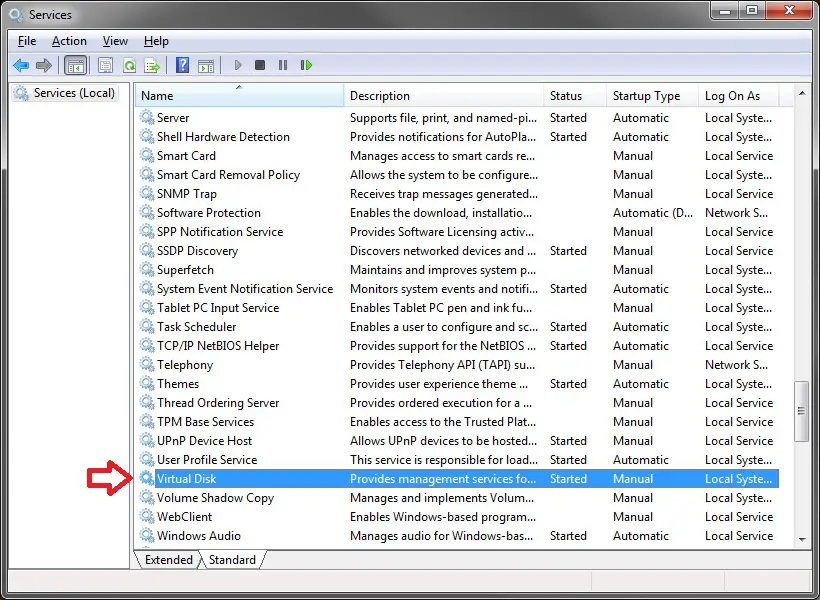
Regards
Lopes Natanne
Virtual Disk Manager – The service cannot be started

The full error reads “The service cannot be started, either because it is disabled or because it has no enabled devices associated with it”. You may receive this error when the disk defragmenter service is disabled. If you disabled it intentionally, you have to enable it back to access disk management properly again. To enable it back, click “Start” then right-click “Computer” and select “Manage”.
If this is not accessible to you, click “Start”, “Control Panel”, “Administrative Tools”, then double-click “Services”. In “Services” screen, scroll down and locate the “Disk Defragmenter” service. Double-click it to open the properties. In the “Properties” window, in “General” tab, set “Startup type” to “Manual” then click “OK”.