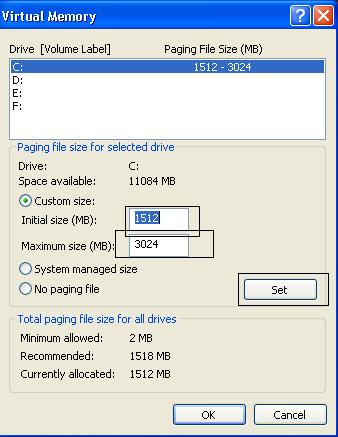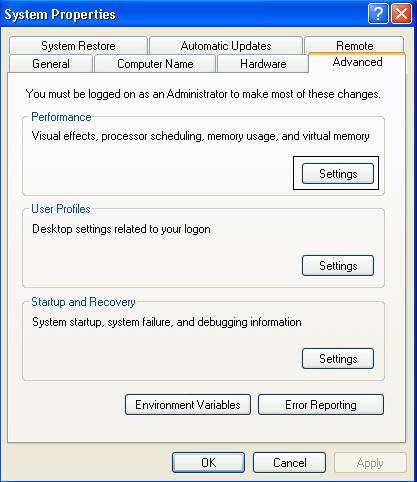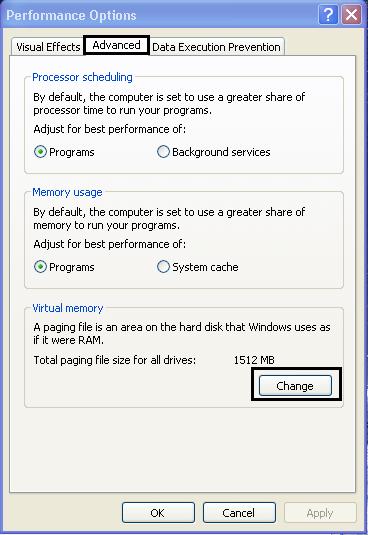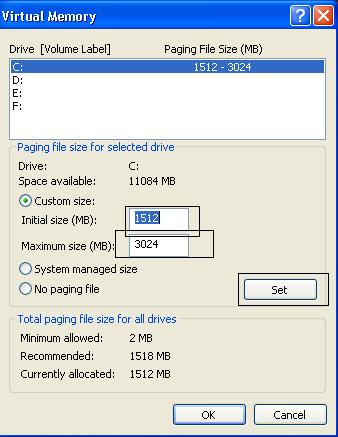Asked By
clarksz
450 points
N/A
Posted on - 05/18/2011

Hi all,
I have a desktop PC. I have installed NFS Most Wanted game on my PC, but when I play it, approximately after 25 minutes the game closes automatically and my PC displays a note that 'Your System's Virtual Memory is Low'. I don’t know why it is happening to my PC. As far I know that my PC covers all the requirement of that game.
Moreover, this problem also happened at the time of working on Ulead Video studio10. Really, I am so much irritated by this problem. Can anybody provide me a solution of this virtual memory problem? I will be very thankful to him. My PC configuration is below:
Intel Celeron D.
2.13 GHz processor,
256 MB RAM,
64 MB Graphics Card,
40 gigabyte Hard Disk.
Answered By
ktech
5 points
N/A
#92268
Virtual memory problem, what should I do?

Hi Clarksz,
There are known Virtual Memory issues in using a 256 MB RAM for Windows for the Need for Speed: Most Wanted game. Here are 10 Solutions and Tips to make your gaming experience better:
1. Increasing the page file size of your machine will increase its Virtual Memory and greatly enhance your game’s performance.
In windows XP:
-
Click Start.
-
Right click My Computer, select Properties.
-
Select the Advanced tab.
-
In Performance, click Settings.
-
Click Advanced tab.
-
Under Virtual Memory, press Change.
-
You can change the size according to the free space available on your hard drive.
2. Video and Graphics – If you are experiencing problems on graphics even though they are set to the default, try lowering some of the settings or the game resolution.
NFS: Most Wanted requires DirectX 9.0c. You can download that here: http://www.microsoft.com/en-in/download/details.aspx?id=17431
3. Programs in the background can cause the game to be unstable. It is recommended that you disable some programs that run automatically at startup or the ones which uses a lot of resources. Some of these applications are:
-
Windows System Agent.
-
Windows Task Scheduler.
-
Windows "Disk Cleanup" utilities.
-
Email programs.
-
Calendar, appointment, or contact applications.
-
Network or Internet chat programs.
-
Automatic Update on Anti Virus software.
In XP:
-
Click Start > Run. Type msconfig and press Enter.
4. Power Management Settings, believe it or not, also uses a lot of resources which can also cause the game to lost control of the screen and keyboard. It is also recommended that you disable them or change to a different setting at least when playing the game.
In Win XP:
-
Right click on the desktop.
-
Choose Properties.
-
Select Screen Saver tab.
-
Click Power.
-
Set the Turn Off Monitor, Turn Off Hard Disk and System Standby to “Never”.
5. Never eject the game CD when the game is running. This can result in serious problems, including being unable to continue the game.
6. Defrag your drives – Like you, I also play PC games once in a while. In my experience, my drives get easily fragmented only after a few months. This isn’t mainly due to playing. However, it does contribute a lot since playing games, especially the latest ones which require a more advanced PC, uses a lot of resources – which is why they require an advanced computer in the first place.
7. Make a habit of clearing the temporary files and cache in your machine – cleaning your PC can give its performance a little boost. So to ensure you’re using the PC to its near full potential, remove those temp files. A popular tool for this job is CCleaner. Get it here: www.piriform.com/ccleaner
8. Upgrade the Memory – If the computer is still slow, then you may have to upgrade or buy a new computer. You mentioned that you have a 256 MB RAM, although this is good, a higher one can definitely give you that gaming experience you’re missing.
9. Ensure that your PC has good ventilation – If you want to keep playing, make sure that your PC isn’t becoming too hot because heat shortens its lifespan.
10. PC Optimizing Software – Another good solution is a PC optimizing software. This software can tweak your registry and other components for a faster performance. Here are some PC boosters you can choose from: PC Matic, SpeedUpMyPC, and Auslogics Boostspeed.
I sure hope that your gaming experience will greatly improve with these tips and tricks.
Answered By
James054
0 points
N/A
#92269
Virtual memory problem, what should I do?

Your RAM is 256 MB, because of that you have to set your virtual memory to 512 MB. When I go through the requirements of the game I saw that minimum memory they have recommended was 256 MB.
If you upgrade your memory sometime you will be able to solve this problem. Maintain at least 5 GB free disk space on your computer. Check your Video card in a suitable version.
Virtual memory problem, what should I do?

You can modify the Virtual Memory on your computer. Just right click on My Computer and choose Properties. Then select the Advance tab, this window will appear.
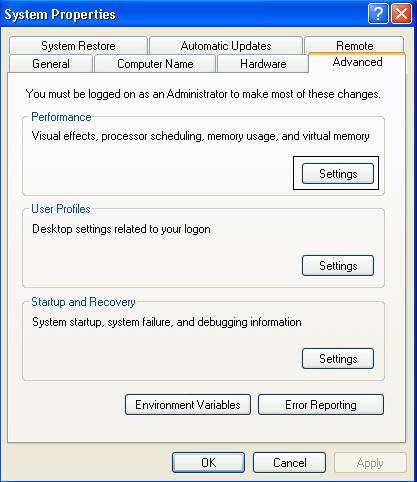
Click Change under the Virtual Memory option.
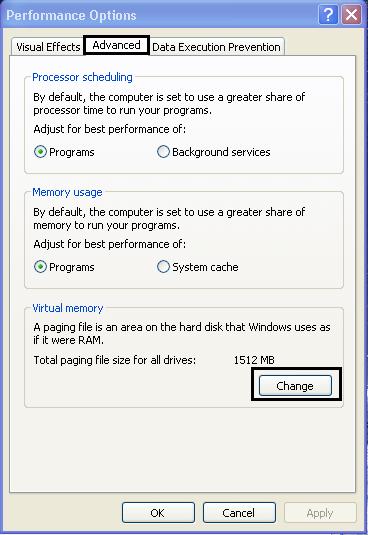
Select your hard drive or the C: drive. Enter your desired Custom Size. You can choose from 1512 – 3024 MB. Click Set and then OK.