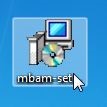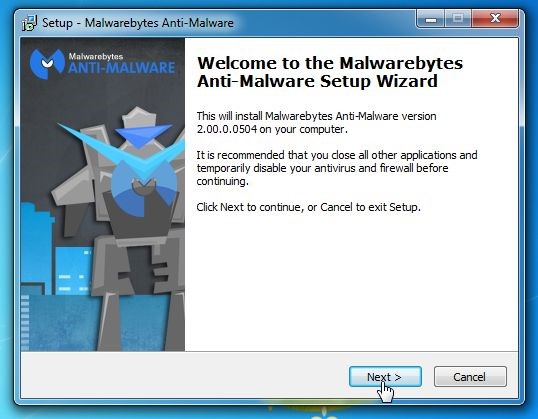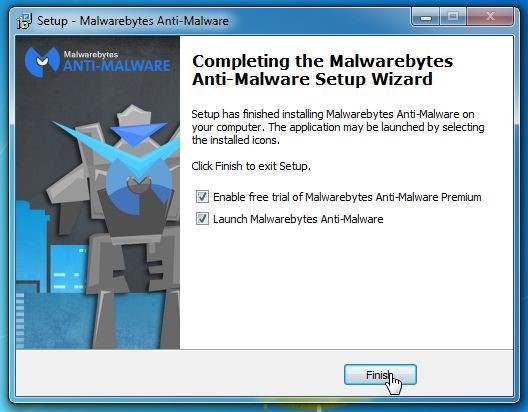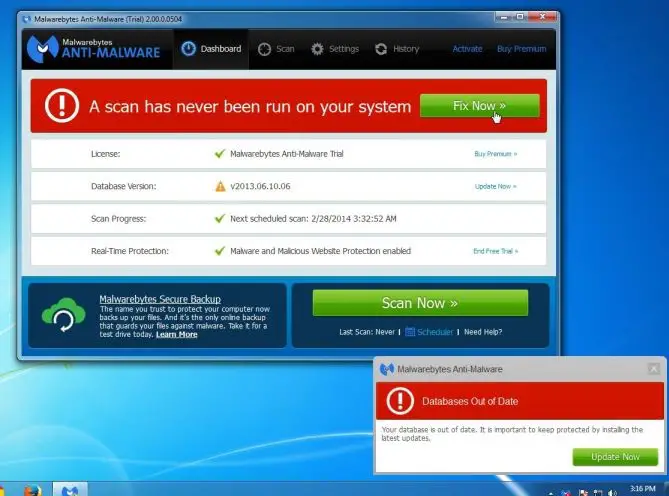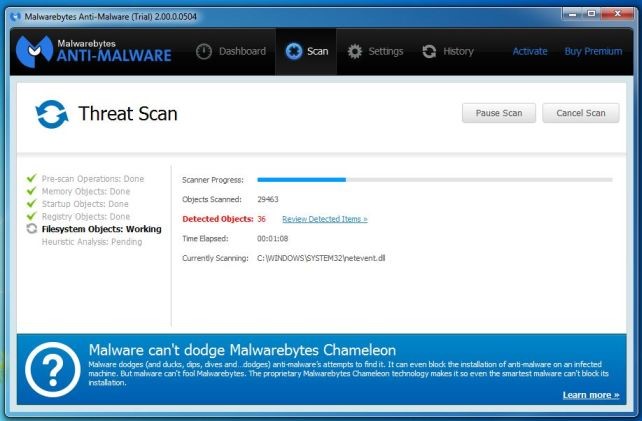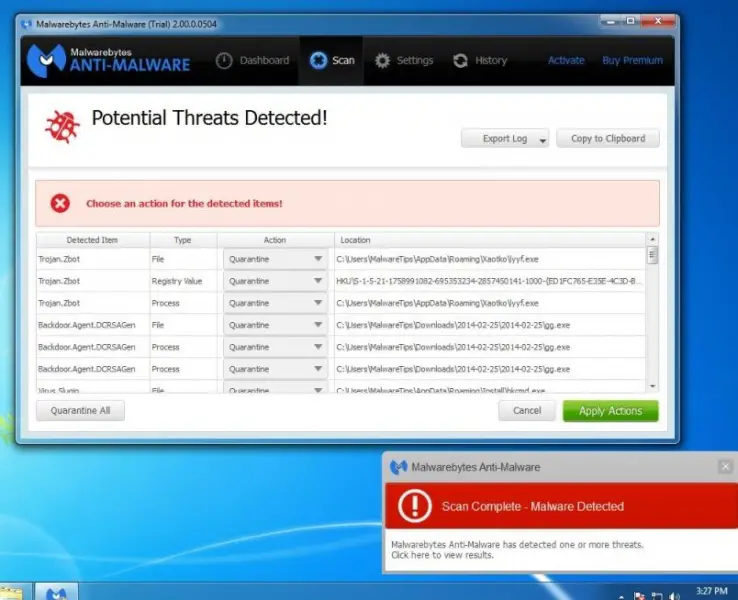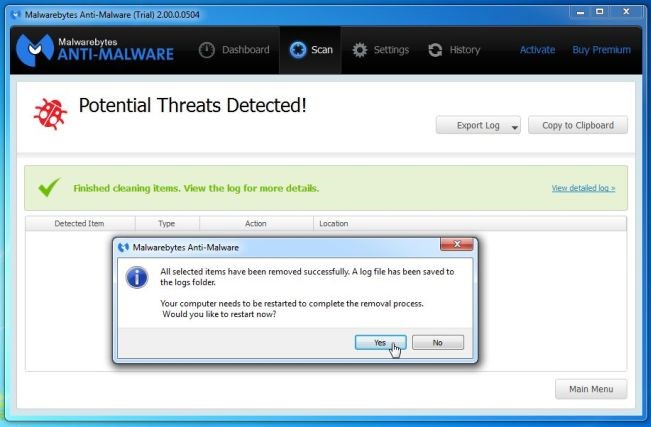My default browser is Google Chrome and my problem begins on it. When I opened my browser, it directs me to www.google.com/#, then the Search and Menu box turns into an object that if I click on it, a message box will appear stating that, "Google has detected a virus on your computer, now download Google Antivirus to eliminate the threat".
I have my own antivirus program running on the background and it found nothing when I try to scan. The odd part is, it also happens with my other browsers. Can someone help me?
Virus on Firefox, Chrome, and Internet Explorer, HELP!!!

You might have malware that isn’t being picked up by your anti-virus program. I have listed two ways below to remove this malware from your system.
-
Malwarebytes Anti-Malware – Free program
-
Download Malwarebytes Anti-Malware from here.
-
When the download has completed, close all the programs on your computer, and double-click on the icon marked “mbam-setup-consumer-2.00.xx” to install the program.
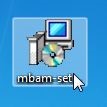
-
Once the installation starts, you will see the Setup Wizard which will guide you through the installation process. Keep following the prompts by clicking the “Next” button.
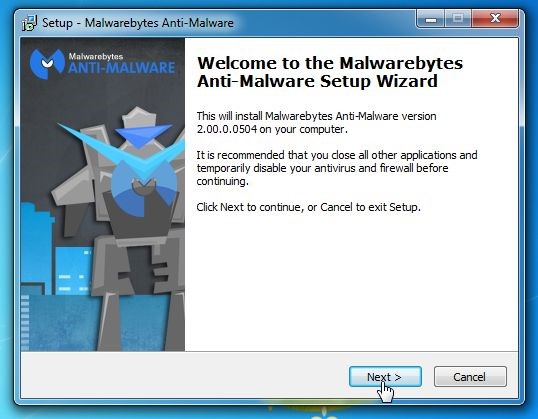
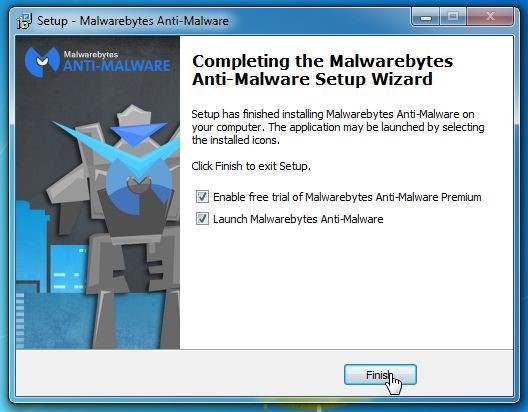
-
Once the program has finished installing, it will start automatically. If you receive a message stating that you must update the program and that you have never before run a scan, click on the “Fix Now” button.
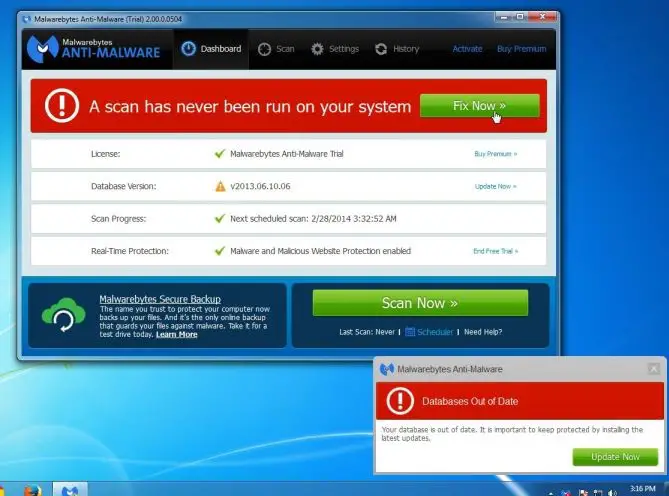
-
If any updates are available, click “Update Now” button.
-
Once the updates are complete, Malwarebytes Anti-Malware will start scanning your computer for the virus/malware. The picture below shows the image you will see on your screen while the scan is in progress
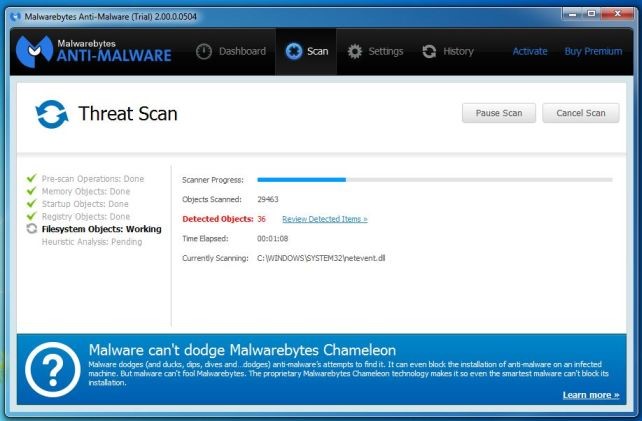
-
Once the scanning is finished, you will see a screen with all the Malware infections that has been detected.
-
To remove the Malware, click on the “Quarantine All” button and click “Apply Now”. Below is an example of what the screen will look like.
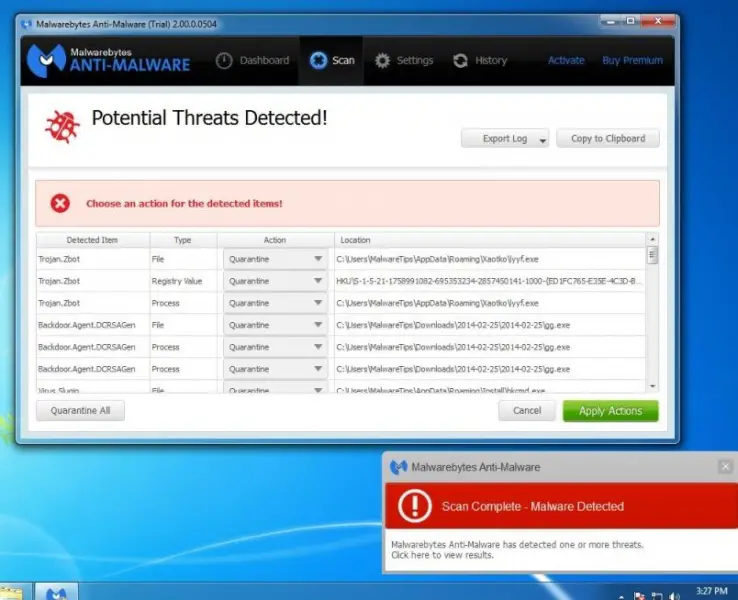
-
All malicious files will now be quarantined. If a system reboot is required, please restart your computer.
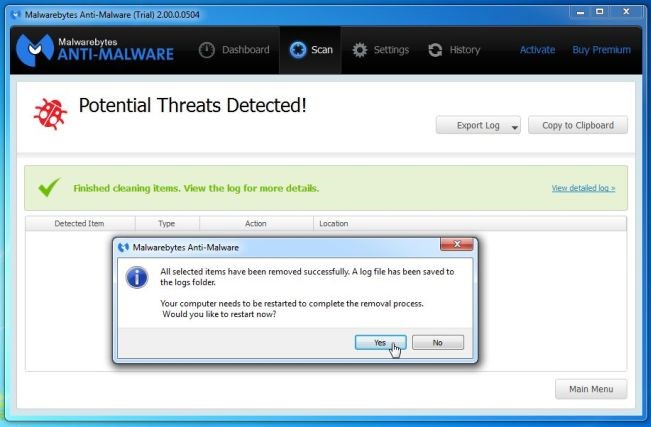
-
Software Removal Tool – available for Windows users only
-
Click here to install Software Removal Tool
-
Click the download button
-
Click “Accept and Install” after reviewing the Terms of Service and Privacy Policy
-
After the download has complete, it will immediately start searching your computer for suspicious programs.
-
If any programs have been found, a message will be displayed on the screen,
-
Click “Remove Suspicious Programs”
-
Once the malicious programs have been removed, you can click on “Continue” to quit the program.
-
Chrome will re-open and ask if you wish to reset your setting, click the “Reset” button.