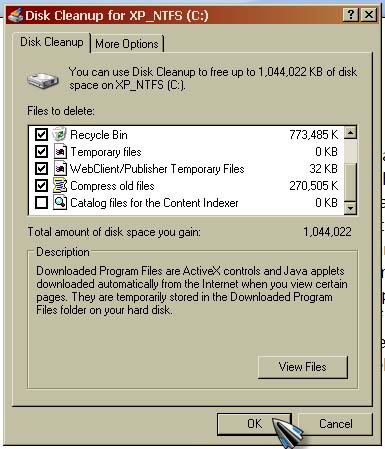Visual Studio Add-in Tabs Studio shows error

Hi,
There is an Add-in that brings problems to Visual Studio. It is called the Tabs Studio and it allows automatic tab grouping. It pops up an error whenever Visual Studio is launched as shown below.
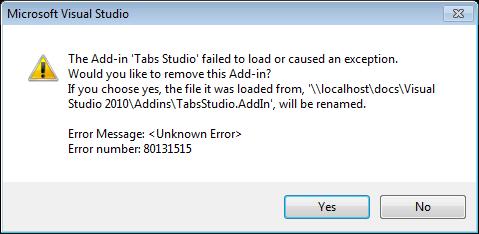
The Add-in Tabs Studio failed to load or caused an exception. Would you like to remove this Add-in?
If you choose yes, the file it was loaded from, ‘\localhostdocsvisual studio 2010AddinsTabsStudio.AddIn’,will be renamed.
Error message
Error number: 80131515