VMWare Remote Console Plugin Error

Hello,
There is an annoying error from my VMWare. Just as soon as I launch it an error saying “vSphere web access not working. The attempt to acquire a valid session ticket for virtual machine took longer than expected” appears. How can I resolve it? When I click Try Again, the error pops up again.
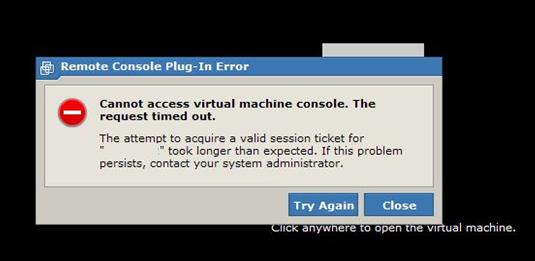
VMware error message.
Remote Console Plug-In Error
Cannot access virtual machine console. The request timed out.
The attempt to acquire a valid session ticket for " " took longer than expected. If this problem persists, contact your system administrator.
Try Again Close












