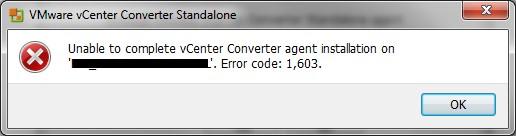Hi guys,
I always do p2v using the standalone version of the Converter software.
I think it is proven to be more stable than the vCenter Converter plug-in.
However, while trying to p2v a server onto our vSphere platform, I got an error.
Unable to complete vCenter Converter agent installation on <SERVERNAME>. Error code: 1603.
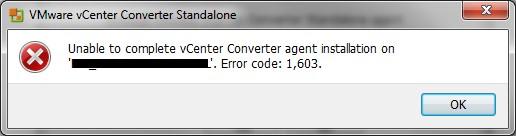
Any suggestions?
Thanks.
VMware vCenter Converter Standalone: Error code: 1603

Try doing it again. Restart your computer then try again. Don’t open any other applications besides the required program to give it the full access to all the resources in your system. You may also close some other applications running in the background that is not needed in your current operation. This will help you free up some memory and decrease the memory load on your system. You should also check if your machine has enough available hard drive space for the conversion. You should do a disk cleanup on your computer to free up some space that will surely help in your current operation.
If it still doesn’t work, disable your antivirus first then try it again. Your antivirus is probably interfering with the whole operation.
VMware vCenter Converter Standalone: Error code: 1603

The connection of vCenter Converter might be failing to connect to the network sharing of the remote machine. To check the connection to the remote share, do the following:
1. Check if you can access the shared location from the remote machine.
2. Check if the source machine's server service is running:
A. Click Start.
B. Type "services.msc" and press Enter.
C. Look for the Server service and check if the status is started.
D. If the status is not started, right-click the service then select Start.
3. On the remote computer, disable User Access Control (UAC) or Simple File sharing.
4. Disable firewalls. Check the vCenter Converter Administration Guide for the ports that should be open.
5. From the source machine, Copy the Converter Agent Installer manually (VMware-Converter-Agent.exe) from C:Program Files (x86)VMwareVMware vCenter Converter Standalone to the remote machine then install the file there.
6. Finally if everything else did not work out, install the vCenter Converter Standalone utility in the remote machine and start the conversion.