VMware Workstation fails to initialize monitor

Hello,
I would like to get assistance in solving error message generated by VMware Workstation 8 after having removed a graphic component from a desktop computer. The error says
vmx86.sys: Could not initialize monitor. How do I solve this?
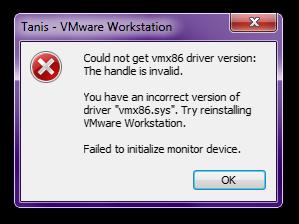
Could not get vmx86 driver version: The handle is invalid
You have an incorrect version of driver “vmx86.sys”. Try reinstalling VMware Workstation. Failed to initialize monitor device.












