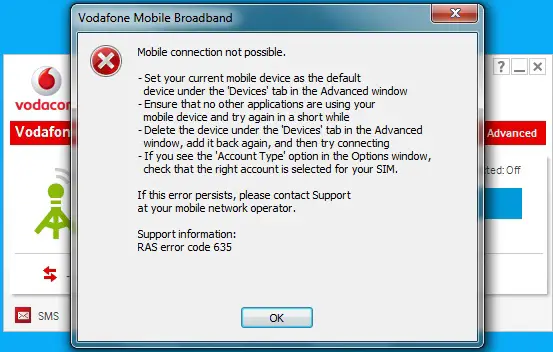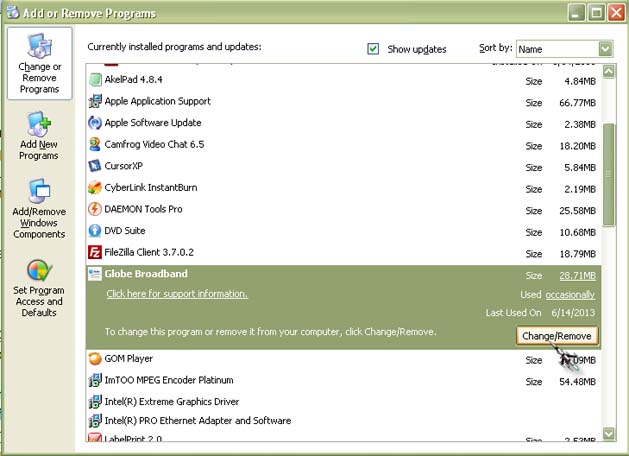Hi experts. I have downloaded the latest software from their site.
When I click the connect button this message appeared.
I tried reinstalling it but it couldn’t connect. I tried the firewall it isn’t affecting it. The connection is still impossible.
How do I fix this?
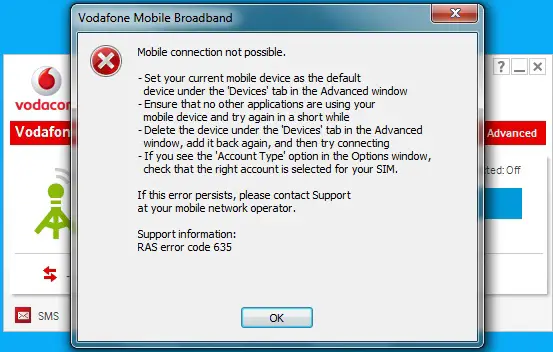
Vodafone Mobile Broadband
Mobile connection not possible.
-Set your current mobile device as the default device under the ‘Devices’ tab in the Advanced window
-Ensure that no other applications are using your mobile device and try again in a short while
-Delete the device under the ‘Devices’ tab in the Advanced window, add it back again, and then try connection
-If you see the ‘Account Type’ option in the Options window, check that the right account is selected for your SIM.
If this error persists, please contact Support at your mobile network operator.
Support information: RAS error code 635
Vodafone Mobile Broadband; connection not possible: error code: 635

Hello,
You need to do the following things before connecting your mobile to the internet.
1. Make sure that no other application is using your mobile when you connect it.
2. If you are such kind of applications, uninstall it.
3. Please define an access point in your mobile.
4. If you do not have an access point define it by the name “portalnmms”
5. Try reconnecting the device after restarting the system.
Thank you.
Vodafone Mobile Broadband; connection not possible: error code: 635

It seems that this is almost similar to the one I’m using and they only differ in the network. Let’s try some possible trick to go around the problem. First, connect your mobile broadband USB dongle to your computer. Normally, when Autoplay is enabled on your computer the broadband dashboard will automatically open after inserting the mobile broadband modem.
If this happens simply close the dashboard. Click Start, Control Panel, and then select Add or Remove Programs. From the list of programs, select Vodafone Mobile Broadband and then click Change/Remove. Follow the succeeding instructions after that. See image.
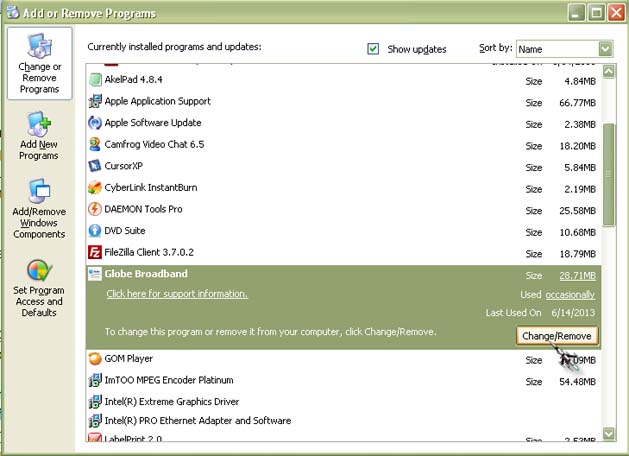
Make sure your broadband stick is still connected while uninstalling the dashboard. After that, disconnect your broadband stick and then restart your computer. After booting open Windows Explorer then go to “C:Program Files”. Delete Vodafone’s installation folder if it’s still there. If already deleted, insert your broadband stick and then install again the dashboard.
This new installation will restore all default settings of the dashboard. Try connecting the dashboard again. If there was no change, visit their site again and then check if there is an update available for your broadband stick. Because in my case, the software installed on my broadband stick was already updated and the network where I am previously subscribed to provided it.
That’s why I think you need to upgrade the firmware of your stick as well as the software installed on it. Visit Vodafone’s site to check for firmware update.