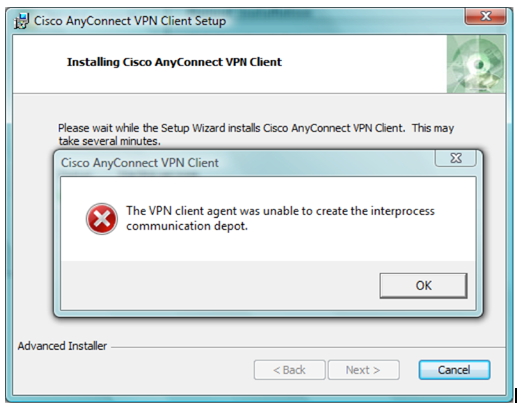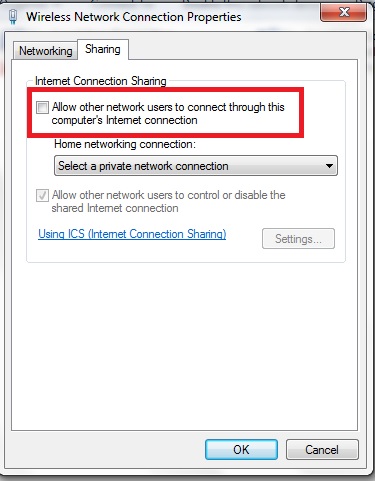I am getting an error while trying to establish a connection to the secure gateway; AnyConnect VPN client was not able to establish a connection to the specified secure gateway. Please try connecting again.
I have tried to connect again many times, I have also tried with rebooting the machine and but still connected to VPN was not established. The problem seems to be intermittent though, because it did connect, it has been just fine over the past few days. Can anyone assist?
I am running VPN version 2.5.0217 on windows Vista.
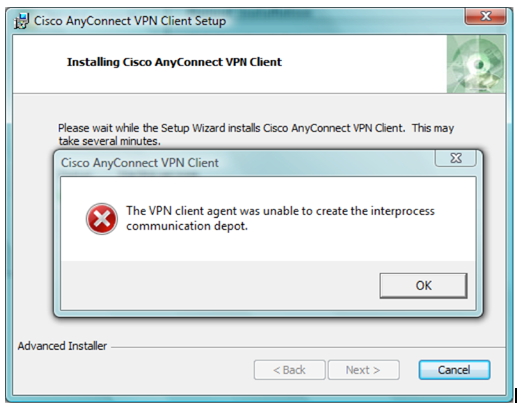
Cisco AnyConnect VPN Client
The VPN client agent was unable to create the interprocess
communication depot.
VPN client agent was unable to create the interprocess communication depot

I am getting an error when trying to establish a link with the secure gateway : Any Connect was not able to establish a connection to the specified secure gateway. Please try connecting again.
I have tried linking again many times. I have also tried rebooting my machine and linking to no avail. The problem seems to be intermittent though, basically because it did get in touch just fine over the past couple of days. Can anyone help?.
I am operating version 2.5.0217 on windows Vista.
VPN client agent was unable to create the interprocess communication depot

Hi,
This error often occurs when you try to run AnyConnect while ‘Internet Connection Sharing’ is already running. To fix the problem, you must disable the ‘Internet Connection Sharing’. To disable:
1. Go to Start button.
2. Click ‘Control Panel’.

3. Choose ‘Network and Sharing Center’.

4. On the left navigation, click ‘Change adapter settings’.
5. Right-click your shared connection.
6. Click ‘Properties’.
7. Choose the ‘Sharing’ tab.
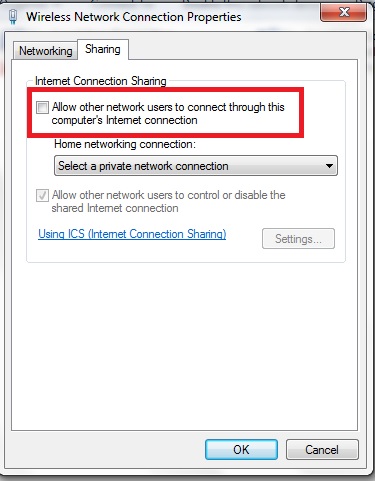
8. Uncheck the ‘Allow other network users to connect […]’
9. Click ‘OK’.
You may now install Cisco AnyConnect VPN Client. I hope this will help you to solve your problem.
Regards,
Martine Paul
VPN client agent was unable to create the interprocess communication depot

Please do check your firewall settings if it is turn on, if it is you must turn it off first before proceeding with the installation the problem is that something is blocking your virtual communication device that a virtual network or computer needs. To do that go to control panel and look for security management.
VPN client agent was unable to create the interprocess communication depot

I had also faced the same issue while installing the VPN client. After some workaround I found the fix for this error.
Usually this error comes because of Internet Connection Sharing (ICS) enabled on the network adapter.
ICS allows the other network user to connect through your computer internet connection. Your internet enables computer becomes the access point for other devices in your network.
You can fix the error by disabling ICS.
ICS can be disable by following two ways:-
-
By changing network adapter setting
-
Go to Run (Win+R)
-
Type “ncpa.cpl” and press enter. It will open the network connections
-
Right click on the network adapter and select properties
-
Go to sharing tab
-
And uncheck the “Allow other network users to connect through this computer's Internet connection” option.
-
Click ok.
-
Go to Run (Win+R)
-
Type “services.msc” and press enter. It will open the services
-
Right click on “Internet Connection Sharing (ICS)” and select properties
-
Change startup type to “Disabled”
-
Reboot the computer.
After disabling ICS try to install the “Cisco AnyConnect VPN Client”.
Thanks,
Alisha B Stone
VPN client agent was unable to create the interprocess communication depot

Hi there,
As I read your question I think that I can help you with this to solve it. This is a problem occur because of the problem in the adaptor settings. So in order to solve it follow the steps shown below:
Step 1 – Go to Start > Control Panel.
Step 2 – Network and internet > View Network Status and Tasks.
Step 3 – Click change Adapter settings.
Step 4 – Right click shared connection > Select Properties.
Step 5 – Select sharing tab.
Step 6 – Remove the tick From “Allow other network users to connect through this computer's Internet connection.”
Step 7 – Click ok.
Step 8 – Reinstall Cisco anyconnect
Best of luck.
Taylor B Campos
Thank You..!!