Asked By
menrak
50 points
N/A
Posted on - 07/08/2011

Can you fix it please ?
This is a client VPN error, which I receive on my PC where I have VPN client end installed.
Now the server is working fine, all other clients are working fine as well but only two clients are giving me this error.
As in the below image it says, that one network interface should be active and should have an IP.
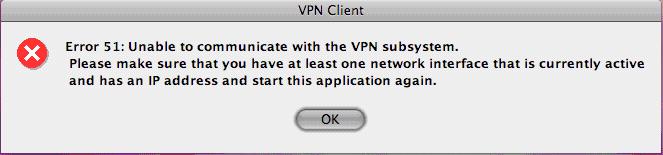
Error 51: Unable to communicate with the VPN subsystem.
Please make sure that you have at least one network interface that is currently active
and has an IP address and start this application again.
Now can you please tell me why I am receiving this error, while I have all network interfaces working properly. None of them are disabled and all have IP addresses.
Please reply if you know the right answer.
Answered By
zaedi
0 points
N/A
#122003
VPN Client Connection With Subsystem Error

This happens because your Cisco VPN client is not responding, to your configuration and the Cisco VPN client has not started yet, when your system started.
You see, you have tried an application which works as a service in the background and needs to start every time, you start your system and that's how you can access the application when you want.
Here kernel extension means, that the application is service related to the kernel and each time you start your system, your kernel must know that the related service or kernel extension is started and kernel knows about the service status, whether it is running or not.
Try the following step:
-
In the terminal use the following command to stop and restart the kernel extension that the Cisco VPN Client uses:
sudo /System/Library/StartupItems/CiscoVPN/CiscoVPN restart
Hope this solves your problem.
Thank you
VPN Client Connection With Subsystem Error

It seems there is a problem with your computer’s network connection. First, make sure your machine has a network card or Ethernet adapter installed. If the device is already installed, try to uninstall and reinstall it. Right-click “My Computer” then select “Properties”. Go to “Hardware” tab then click “Device Manager”. Expand “Network adapters” then right-click your network card and select “Uninstall”.
Once the device is removed, close Device Manager then restart the computer. Another way is to remove the network card software or driver using the Control Panel. Download the free version of Revo Uninstaller and install it. Once installed, start Revo Uninstaller then select your network card software among the applications and click “Uninstall”. Follow the normal uninstall process.
When uninstall is complete, click “Scan” to scan your computer for any leftover files and delete everything it finds. This removes everything the program created on your computer. When it is finished, close Revo Uninstaller then restart the computer. Run the network card’s installer after booting to install your network card back. Try running your VPN client again then see if it works.













