VPN Client Hostname Unavailability Error

Hi, to all network administrators also to me as I am also a network administrator and I run two net labs. Just today in the morning I received this error message, while I was configuring a client PC with my VPN server network.
The client PC is not joining to the domain and repeatedly giving this error that states, "no hostname exists."
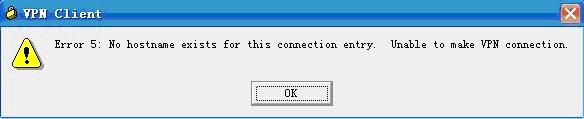
Error 5: no hostname exists for this connection entry. Unable to make VPN connection.
While all the other clients are connected to the secure VPN domain, via the same hostname I don’t understand why this client PC is not getting connected.
I re-installed fresh Windows on that client PC and then re-tried to configure it and connect to the domain, but still got no luck .
Please guide me how to solve this error?












