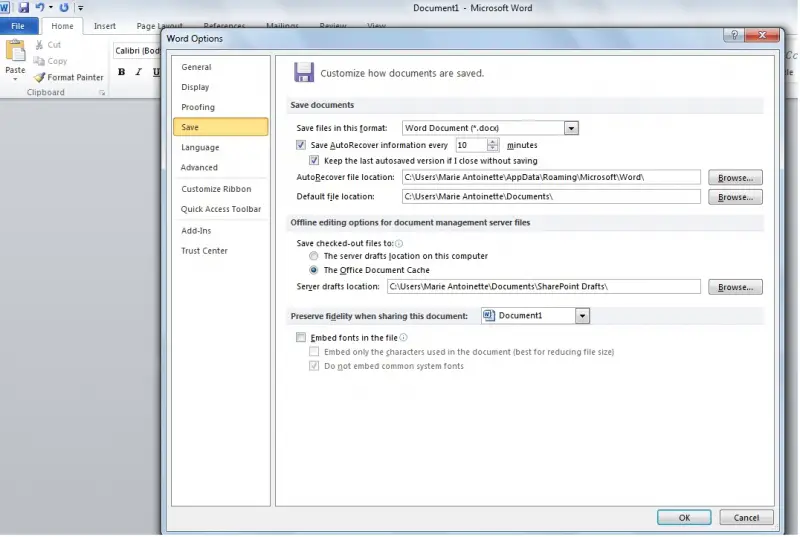Asked By
yadin
40 points
N/A
Posted on - 06/24/2011

Hi,
When I save a document using an application program, such as MS Word, MS Excel, the file is automatically saved in My Documents folder, unless I choose a different location.
My Documents is also a special folder on the desktop. It is the standard folder of Windows XP and is automatically installed. I want to change my doc file, the default location. Please help.
Thanks.
Answered By
Kathryn
0 points
N/A
#130841
Save document files in different folder or location

Hi Yadin,
I also experienced the same issue before. Because, I did not want to be manually changing where I want to save the documents. You can set the default folder where you want to save your file.
If you are using Microsoft Word 2003:
-
Go to Tools then select Options.
-
In the window that shows up, click on the tab that says File Locations.
-
Select the file type. In this case, choose document which refer to as the Word.
-
Click on Modify.
-
When the dialog box that says Modify Location opens, just choose the folder where you want your files to be automatically saved.
-
Click on OK when you're done.
If you are using Microsoft Word 2010:
-
Click on the File tab, then scroll down and choose Options.
-
Once you have the Options dialog box, click on the Save option on the left side of the screen.
-
Just click on the Browse button to the right of the Default File Location field.
-
Click OK once you're done.
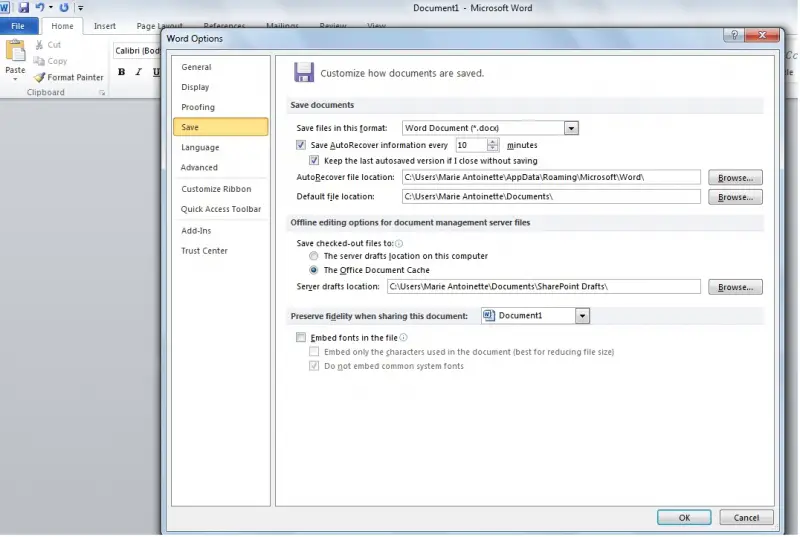
These steps should now take care of where your files automatically save. But remember, it is always best to check where you save your files, so you won't have trouble finding them later on.
Hope these helps!
Save document files in different folder or location

Hello there,
To modify the default location of your My Documents folder, do these following steps:
-
Go to Start, right click on My Documents.
-
Click Properties.
-
Open the Target tab.
-
In the Target box, do ONE of these steps:
-
Type the path of your preferred folder. Then click OK. (If you haven't created the folder yet, the Create Message dialog box will be displayed. Click YES, then OK.
-
Click MOVE, find the preferred folder that you want to turn to My Documents, then OK.
-
In the Move Documents, click Yes to move your existing files in My Documents to the new location, or click NO to leave your files in the My Documents.
Now, your My Documents will be in a new location.