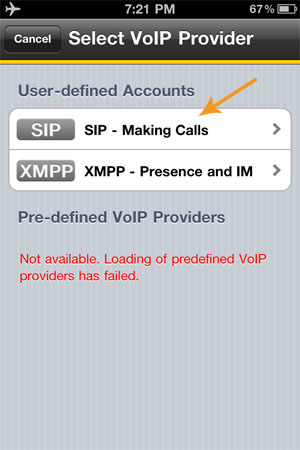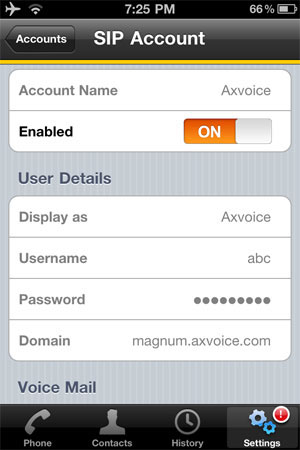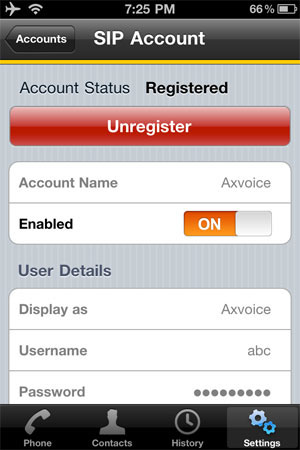Want some help regarding apple i-Pod touch

I am using my “Axvoice voip ” in my desktop computer , but I unable to install “Axvoice voip app” on my i-Pod , can anyone help me to solve this problem?
Thank you