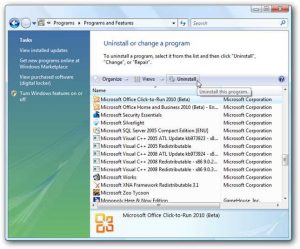Asked By
MathewCorny
0 points
N/A
Posted on - 11/12/2017

I want to install office 2013 on my system, and I have office 2007 which is not working properly. I want to uninstall it, and I don’t know the procedure. How to uninstall office 2007?
Want To Know How To Uninstall Office 2007 In Your System?

To uninstall office or any other software, you have to follow the same kind of procedure. There is a no different procedure for uninstalling the software on the computer. Let’s have a look at how to uninstall Office 2007 –
1.) Click start > control panel > uninstall category.
2.) Scroll down to the Microsoft office 2007 software and select it. Click the uninstall option present upwards.
3.) Confirm the uninstallation process and your product will start uninstalling from your system.
4.) Click finish after the procedure gets finished.
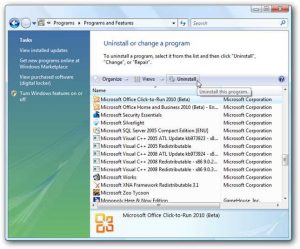
Want To Know How To Uninstall Office 2007 In Your System?

Before installing Microsoft Office 2013, make sure to uninstall Microsoft Office 2007 to make it work properly. Also, before installing Microsoft Office 2013, make sure your computer meets the requirements. Microsoft Office 2013 supports Windows 7, Windows 8.x, and Windows 10 including Windows Server 2008 R2, Windows Server 2012, and Windows Server 2012 R2.
It requires 1 GHz or faster processor with SSE2 support, 1 GB RAM for 32-bit and 2 GB RAM for 64-bit, and 3 GB free space. Some features may also require you to install Microsoft .NET Framework 3.5, 4.0, or 4.5 so make sure to install them. Now, to uninstall Office 2007, there are two ways to do it. First option is from the Control Panel.
The second option is using third-party applications like Revo Uninstaller. The first option is the most convenient way to uninstall the program. To completely remove Microsoft Office 2007 from your computer using the Control Panel, click “Start,” “Control Panel,” and then “Add or Remove Programs.” Scroll down and select Microsoft Office 2007 then click “Remove” or “Uninstall” then follow the instructions.
When uninstall is complete, you will be prompted to restart your computer. Just restart your computer to complete the process and you’re done.