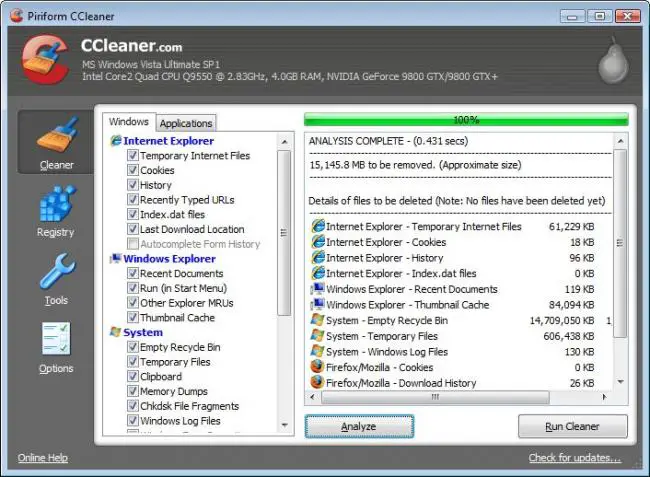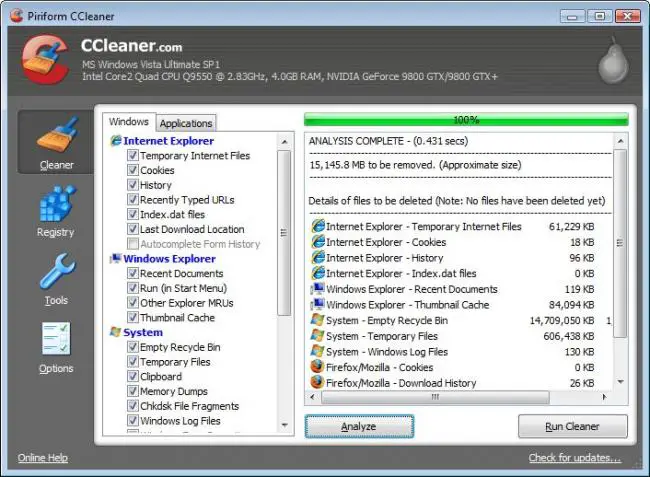Asked By
carl gock
30 points
N/A
Posted on - 06/21/2012

Most of the time when I open Google Chrome, It shows me the message below. Why this error occurs so many times?
This webpage is not available.
The webpage might be temporarily down or it may have moved permanently to a new web address.
Here are some suggestions:
Reload this web page later.
Information on this error
Below is the original error message
Error 105 (net::ERR_NAME_NOT_RESOLVED): The server could not be found.
This web page is not available.

Hi Carl.
I also got the same error message before and i have addressed this issue by double checking the URL in the address bar. We need to make sure we're going to the right web address. If you have confirmed you're at the right address try checking other websites like Yahoo or Facebook.
If you have another browser like Mozilla Firefox you can also try pulling up a browser and try accessing the website there. If you still cannot access it on your computer you might want to check other computers because the web page might be down or having system maintenance at that time. If the problem only occurs in your computer you can also check your internet connection. Check if you're connected by going to the status bar.
If it show's that you are not connected and If you're using wireless, try connecting a cable directly from your modem to your computer. The issues might be coming from the wireless router. Try also checking the lights on your modem and router. Usually you'll see a green light on the DSL name or icon. If you're not familiar with the cable connection you might want to contact your internet service provider. If the problem is not with the connections you may try clearing your cookies by following these procedures.
Clear your cookies
Cookies are files created by web sites you've visited to store browsing information, such as your preferences for the website or profile information. A corrupted cookie file may be causing this error to show up. Follow these steps to clear your cookies:
1. Click the status area in the lower-right corner, where your account picture appears.
2. Select Settings and Help.
3. Click Show advanced settings at the bottom of the page.
4. In the "Privacy" section, click Content settings.
5. In the Content Settings dialog that appears, click All cookies and site data.
6. Click Remove allHi Carl.
Still if this does not work. You can try checking your computer's proxy settings. Of course if you're not familiar with these you might want to contact your network administrator for the settings.
Hope one of these will help.
RonMac
This web page is not available.

Hi Carl,
The error can occur due to many reasons and yes some browsers are not able to open some web pages.
Please try either of the option –
Option I:
I will advise you to follow these steps:
1. Click on this link to download it – https://filehippo.com/download_ccleaner/.
2. Click on the download this version option and install it.,
3. Double Click on the CCleaner icon,
4. Your OS will prompt a separate window on the screen then click yes,
5. Place the button “Run Cleaner” available on extreme right at the bottom,
6. Don’t open other files or stop browsing till system is cleaned and till the status displayed by CCleaner as per the attached image.
Option II: If that does not work then follow these steps:
1. Go to Chrome Settings,
2. Then Under the hood,
3. Change LAN Settings under Proxy Settings by unchecking “automatically detect proxy settings”.
I hope you can fix it.