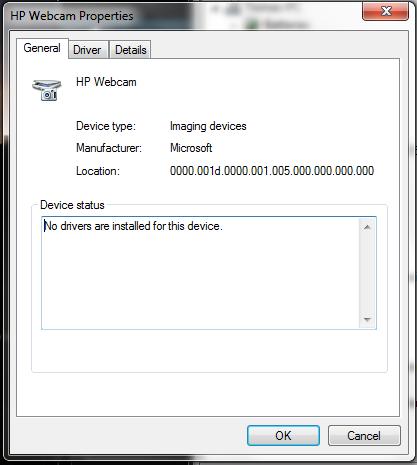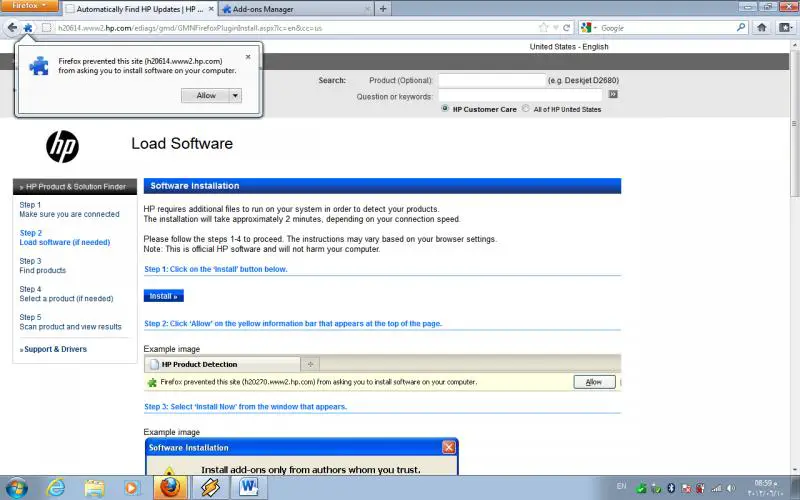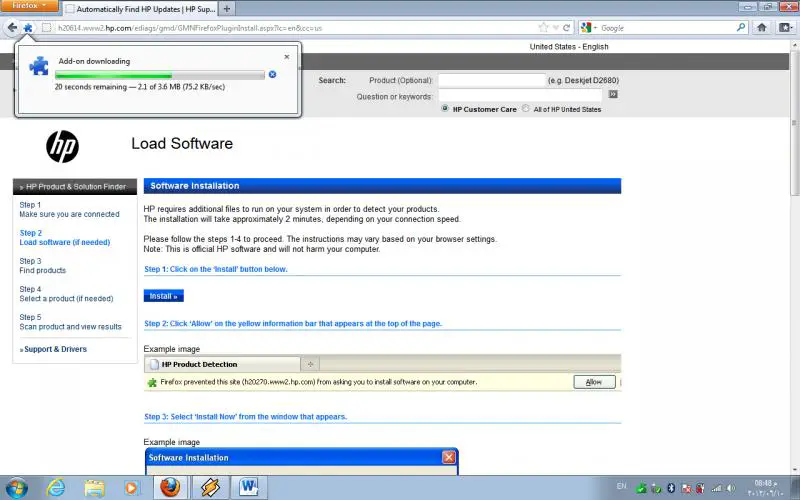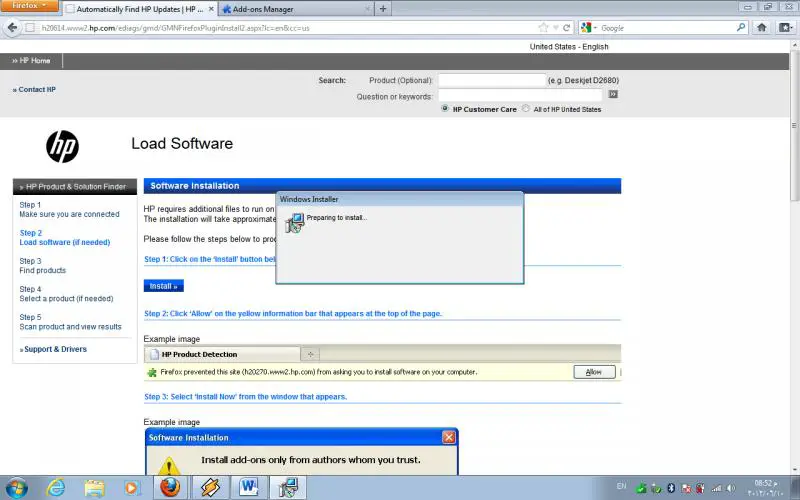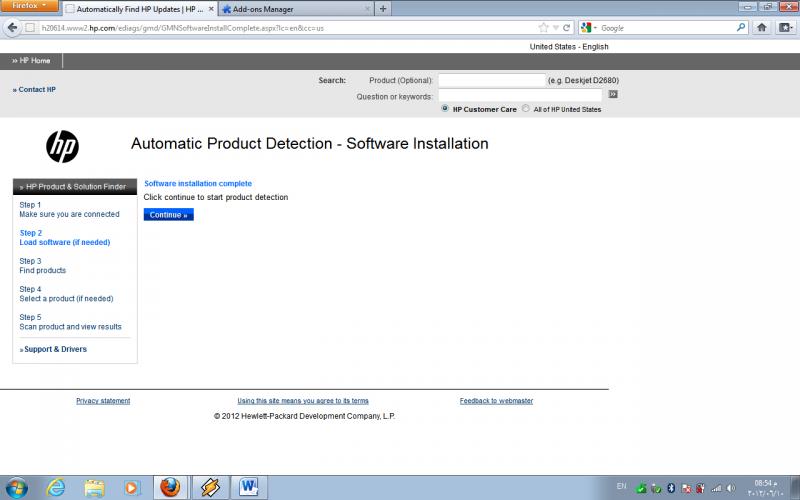Asked By
mom2e
0 points
N/A
Posted on - 06/07/2012

I have an HP Pavilion laptop with a built in webcam. A couple years ago when I bought it, it still had XP and when Windows 7 came out, they provided me with the software to upgrade. After the upgrade, my webcam stopped working. The computer doesn't recognize it at all. It just says I have no webcam installed. I've tried installing every driver out there, but nothing works. Anyone have any advice?
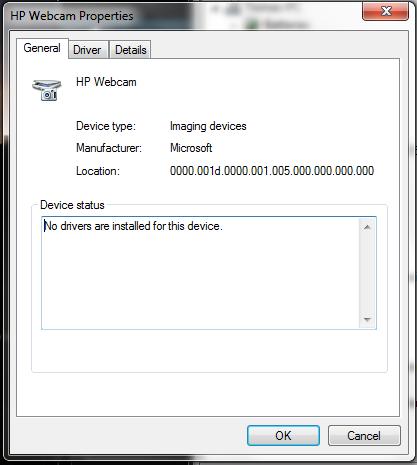
Webcam in Windows 7 upgrade

Hi mom2e,
The way I see it is that you are not installing the right drivers for your webcam or your driver isn't compatible with windows 7 so here is what you need to do:
1) Since you don't know the model of your webcam you need to download HP's official tool for hardware detection which you can find here:
http://h20614.www2.hp.com/ediags/gmd/GMNGoogleChromePluginInstall.aspx
2) Press the install button.
3) The procedure of the installation may be a bit different depending on your browser but it won't be that hard procedure here is an example from Firefox:
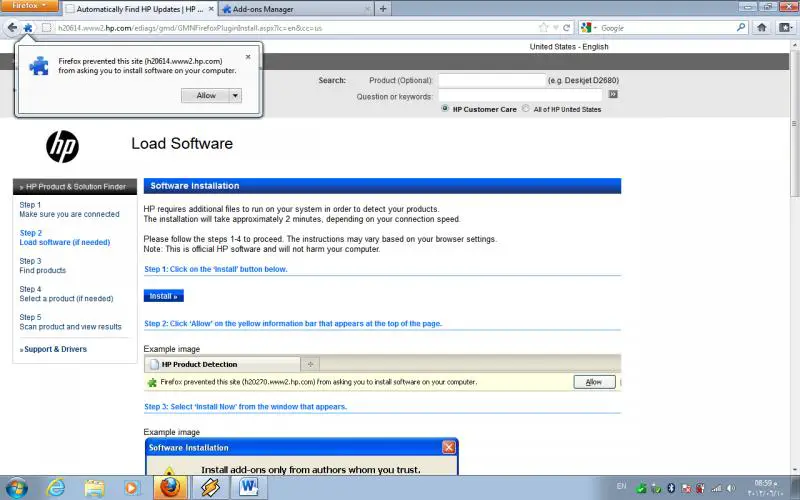
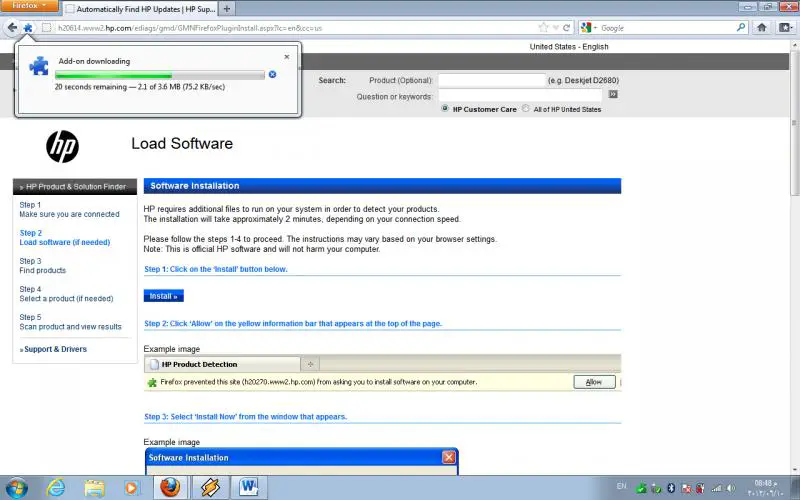
3) after Firefox restarts you'll see that message.
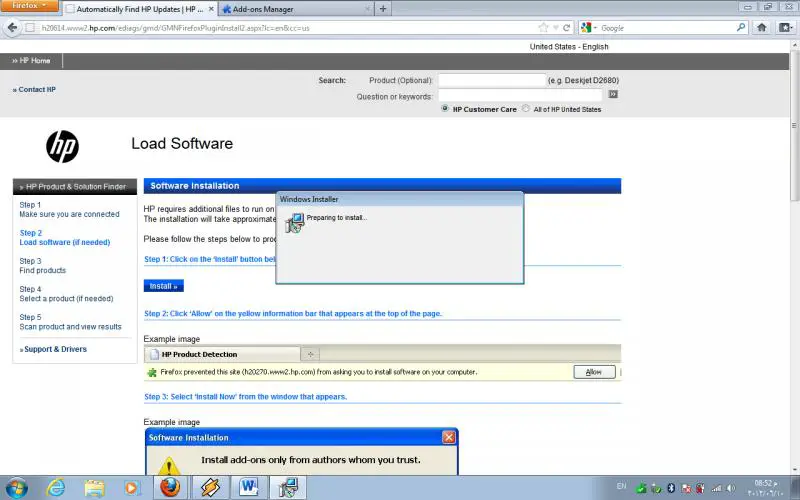
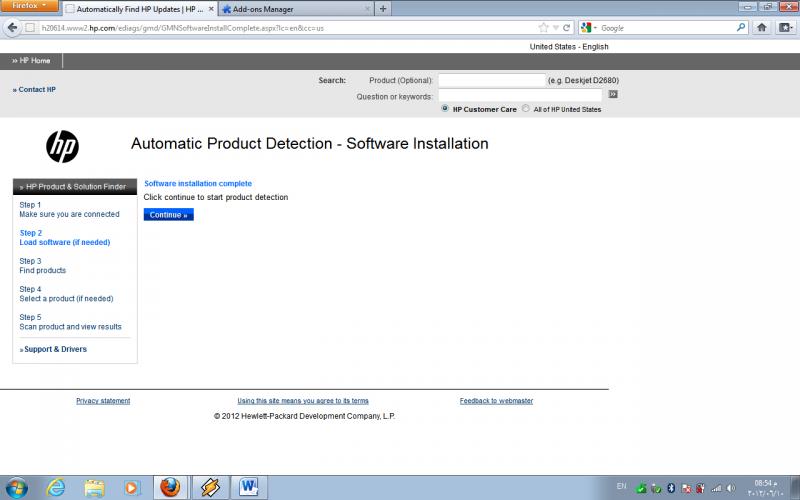
By clicking continue the program will start to scan all the missing drivers in your system and lead you to the place to install it.
Hope that helps.
Webcam in Windows 7 upgrade

The main reason why your webcam stopped working is because there is no driver installed for the webcam. When you change your operating system from Windows XP to Windows 7, the operating system installation doesn’t include installing the driver or software for the webcam. This device is usually installed separately. To fix the problem, just download the driver from the manufacturer’s website.
Since your laptop is HP, go to HP Customer Support – Software and Driver Downloads. Here, enter your laptop’s serial number under “Enter your serial number” then click “Submit” to search for your product. You can find the serial number printed on the sticker on the side or bottom of your laptop. Once your product is located, click your product to go to the download page.
Here, select your correct operating system to display the correct software for your machine. After this, just download and install all available software for your laptop especially the webcam driver. This should fix the problem.