Weird Error on computer start up

Hi,
I am getting an error message whenever I start my computer and I do not understand any part of the message.
I am keen to getting even basic troubleshooting measures to stop this error as soon as possible.
Please help.
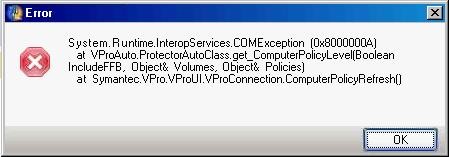
Error message:
System.Runtime.InteropServices.COMException (0x800000A) at VproAuto.ProtectorAutoClass.get_ComputerPolicyLevel(Boolean IncludeFFB, Object& volumes, Object& Policies) at Symantec.Vpro.VproUI.VproConnection.ComputerPolicyRefresh()












