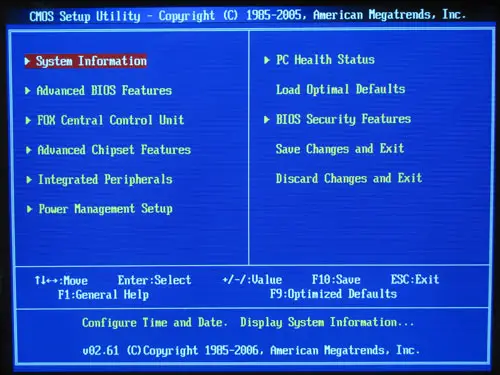Asked By
B.lie
25 points
N/A
Posted on - 06/28/2011

Hi,
I tried my best, but yet not found its answer. Anybody who can help me in this case, kindly tell me what is BIOS and how it can be updated? I need answer immediately. Because, i will be prepared for presentation in our college.
Thanks.
Answered By
m.smith
40 points
N/A
#128943
What is BIOS and how it can be updated?

All computers have BIOS (Basic Input Output System) which is pronounced like “Bye-ose”. It is made of flash memory and it ensures other hardware’s functionality together.
What BIOS Does:
Though the BIOS software performs many things, but its chief work is to boot the OS. As soon as the computer gets power, the microprocessor needs some instructions to execute. Since the OS is located in Hard Drive, the microprocessor needs instruction to look for it there and also instruction on how to load it. BIOS instructs the microprocessor to do this.
Other works of BIOS includes:
• POST (Power On Self test) – checking of all hardware to make sure everything is working fine.
• Activating other BIOSes (such as BIOS of Graphics card and SCSI card)
• Performing low level routines. Its like identifying and activating other peripheral components like keyboard, mouse, serial & parallel ports.
• Administering other settings for the hard disk, clock etc.
• This special piece of software acts as the interface between the hardware and the operating system.
BIOS is stored on a flash memory chip located on the main board.
When a computer is turned on, BIOS usually performs the following tasks:
1. Checking of CMOS setup
2. Loading the drivers and interrupt handlers
3. Initializing the registers and power management
4. POST
5. Display system check and set.
6. Identifying bootable devices
7. Starting the sequence for bootstrap
BIOS Update:
Sometimes you need to update BIOS, especially on older computers. To properly communicate with new software, BIOS Needs upgrading. But upgrading BIOS is difficult than upgrading other software because it is stored in a flash memory in the motherboard.
If you want to change the BIOS, you may need a specialized software from the hardware manufacturer. To know what type of BIOS you have, look for BIOS revision and date shown in the display at the booting period, or alternatively ask your Motherboard manufacturer. Then find in the net (from BIOS manufacturer’s website) if any update for your BIOS is available. Ow follow these steps:
• Download update for BIOS
• Download utility software for BIOS update (sometimes both these software are bundled together)
• Copy both the software to a floppy disk
• Insert the floppy disk into your computer
• Restart computer
• The utility program will erase and write updated BIOS.
You also can look for a BIOS wizard which will search for updates for your BIOS.
Answered By
Banaay22
0 points
N/A
#128944
What is BIOS and how it can be updated?

Hi I' m Henry i give the information and Images about Bios
BIOS
A basic input/output system (BIOS), also known … their option ROMs can be stored as separate code. The BIOS contains a number of hardware configuration options that can be changed through the setup utility. Saving these changes and restarting the computer applies the changes to the BIOS and alters the way the BIOS instructs the hardware to function. if you need to verify version numbers and whether an update is necessary. Remember not all BIOS updates are necessary, but for the hardware enthusiast, obtaining the latest BIOS may equate to better performance. Bios update depends upon the model or brand of your computer.
If you want to see the entire information of your personal computer just go to your bios setup. How i can fine the setup of my bios? Start your computer and press F2 or Delete key, and you will see the bios information about your personal computer.


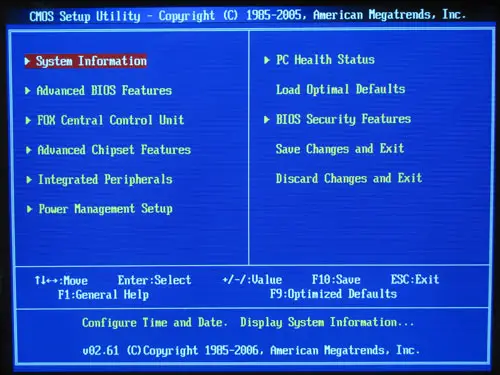
Answered By
rhine
0 points
N/A
#128945
What is BIOS and how it can be updated?

Your computer Basic Input/Output System (BIOS) is the first software your PC loads. It sets the stage for your operating system, by finding all your PC's various hardware components and letting the operating system know it can use them.
Step 1: Identify your current BIOS version.
*Type msinfo32 into the search bar for Windows 7/Vista) or the Run box (XP)
*Click System Summary; your BIOS version should now show up on the right under your processor speed. *Record your version number and the date that appears afterwards.
Step 2: Check your PC/motherboard manufacturer's Website for BIOS updates.
*BIOS updates based on your specific line and model, go to manufacturer's support page and check its listings for your PC,
**If you download and install a BIOS intended for a different model, your PC probably won't work (although most BIOS updaters are smart enough to notice if you try to install them on the wrong hardware). If there is a BIOS update file available, grab it–along with any documentation it comes with, because often warnings and specific instructions are contained in the Read Me docs.
Step 3: Read the included documentation.
The BIOS updater's Read Me file will most likely include a list of fixes and new functions,
*often to support new hardware.
Step 4: Update your BIOS.
Newer PCs have a fairly easy BIOS update procedure:
*Just download the .exe file from your PC manufacturer's Website,
*run the .exe, and let it handle the patch;
*then reboot. If your PC suddenly shuts down in the middle of the BIOS update, you won't be able to boot up, so make sure you're not running off a laptop battery. Ideally, you're plugged into an uninterruptible power supply (UPS), especially if you're in an area prone to blackouts.
Older PCs, however, might require you to set up your own bootable disk to update the BIOS yourself.
**You might still be able to download an app that configures a USB thumb drive, blank CD/DVD, or even a floppy disk so that you can boot off of it to update the BIOS, or an ISO image file that can be used in your disc-burning app of choice.