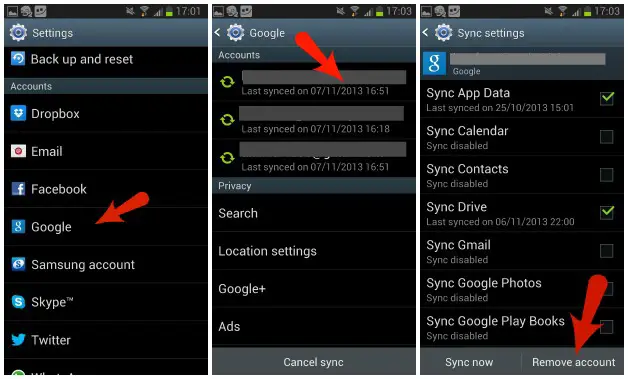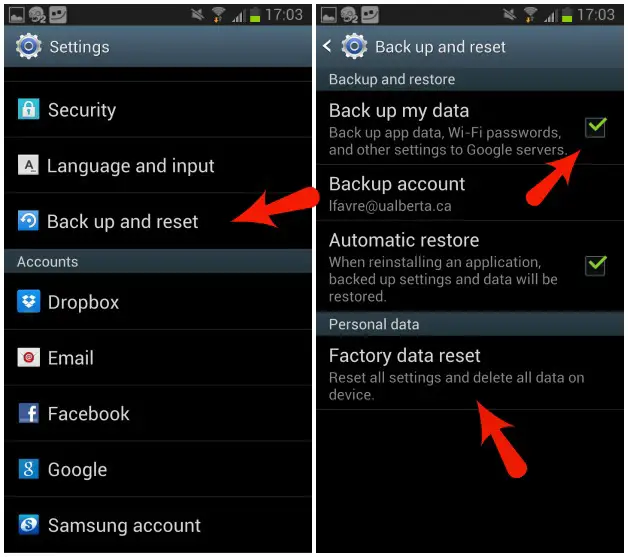I'm having problem with my Google Play Store. Last night, it worked fine but now it isn't. My device always says, 'Unfortunately, Play Store has stopped'. I have Samsung Galaxy S Duos 2 and I don't know the cause of the problem. What can be done in order to solve this problem? What may be the cause?
What to do when Play Store doesn’t work?

This frequently happens when installing applications or using Google Play. To solve this, simply clear the cache of your Google Play applications. Simply follow the steps below:

What to do when Play Store doesn’t work?

Google Play Store suddenly crashes and burns. This is experienced by almost every android user. Whether you want to download an app or do the updation, it just doesn’t launch.
You can do the following
1. Delete Data
Try to delete the data from play store. By this the play store gets rid of the data which were causing problems.
Go to Settings->Apps->All
In it select Google Play Store->Delete Data
2. Uninstall Play Store Updates
Sometimes an update is responsible for Play store’s such behavior. So install an update. Google Play Store will go back to older version.
3. Remove Google account and reset
Go to Settings-> Accounts
In it Google->Your Google Account.
Tap on three vertical dots, i.e., action overflow button and select remove accounts and confirm. Reboot your phone and set your Google account back.
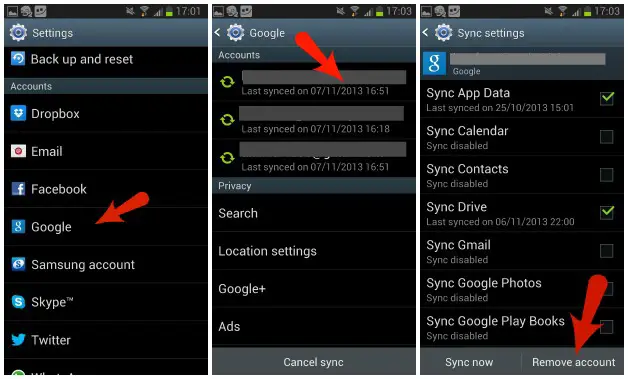
4. Factory Data Reset
If nothing works, do the Factory Reset.
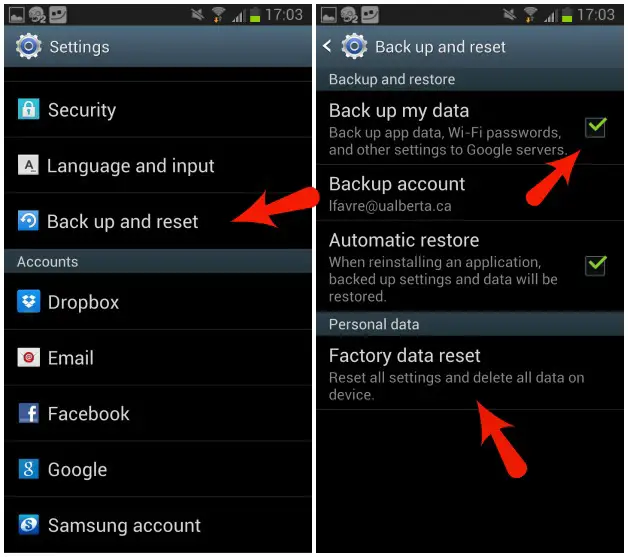
What to do when Play Store doesn’t work?

I encountered that problem with Google Play Store on my sisters Smartphones. When their phones were still new and after several years past, it encountered no problem with Play Store. But as Google releases new versions of the Android mobile operating system, the operating systems on my sisters’ phones have become outdated and obsolete.
It appears this problem is common to phones with old and outdated Android versions. If you encounter this problem, try to factory reset it in Recovery Mode. If you have other problems with your phone, try factory resetting it from Recovery Mode. With the phone completely off, press and hold the Volume Up, Home, and Power buttons simultaneously until the logo appears.
When the logo appears, release the Power button but continue holding the other keys. When the Android System Recovery screen appears, release all buttons. To navigate between the options, press the Volume Up/Down buttons. To select or Enter, press the Power button. Now, press Volume Down and go to “wipe data/factory reset” then press the Power button to select.
Next, press Volume Down and go to “Yes — delete all user data” then press the Power button to select. Android will begin clearing your phone’s data so just wait. When it is finished, go to “reboot system now” and press Power. Note: before doing this, backup your phone’s data to the memory card and then remove the memory card and SIM card from the device.
If this doesn’t work, the remaining option is to flash your phone with a stock ROM. Unfortunately, this is not easy because finding a stock ROM download specific to your phone model is hard.