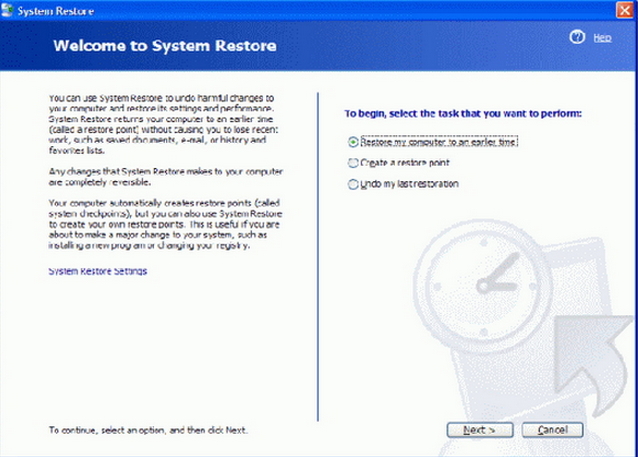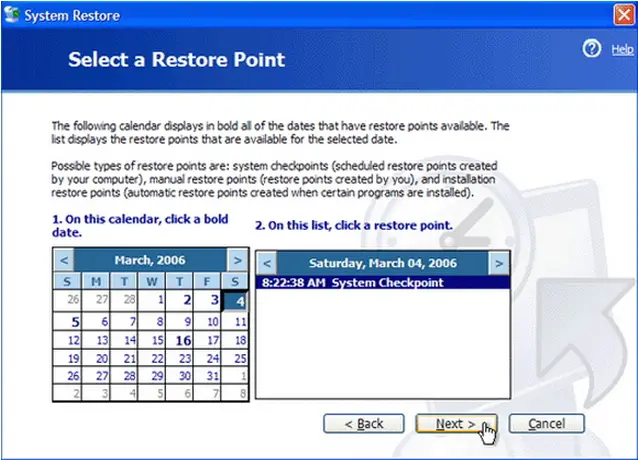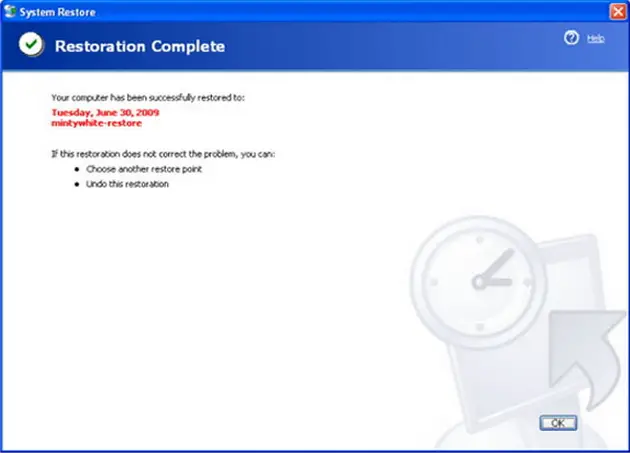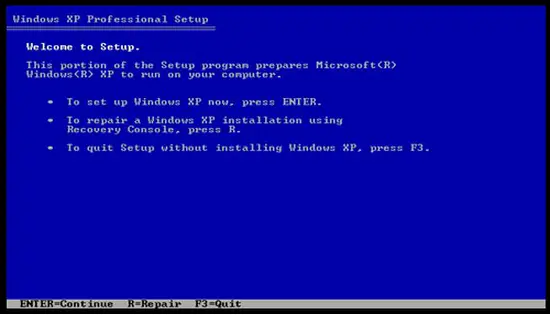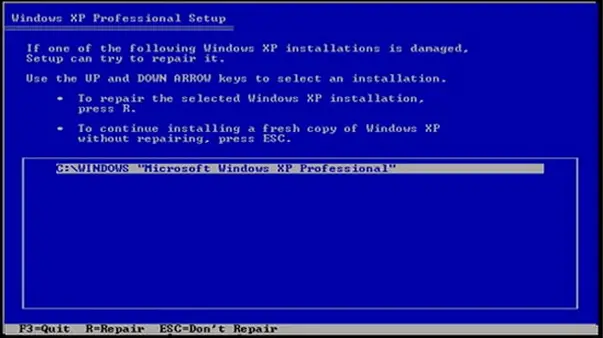Asked By
JohnQ
330 points
N/A
Posted on - 05/28/2011

What to do with a windows XP problem?
Today, I'm using a Windows XP and when I booted up my computer, I did not have a taskbar.
And I also could not copy, paste, or drag any files.
I eventually got the taskbar to come up, but it was still having problems, so I rebooted it again.
My computer is also not playing any sound but its not muted.
What happen to my computer?
Is there any problem with my operating system?
What should I do to fix this kind of problem with my computer?
Can anyone help me please.
Thank you!
Answered By
anrewbst
0 points
N/A
#107914
What to do in a Windows XP problem?

Hi,
Before you restore your system state or reinstall your windows installation, try the script that I searched for you:
xp taskbar desktop fixall.vbs
Since you don’t have the taskbar available, you can open task manager and run iexplore.exe with "run" command, to download the file.
Or you can take the file attached, remember to change the extension from .txt to .vbs.
Once the file is downloaded, you can type “explorer.exe” on task manager to search for the file and launch it.
Close Internet Explorer and answer the questions that the script will make to you.
Good Luck!
What to do in a Windows XP problem?

The first thing you need is to scan your computer with your anti-virus software.
Have a full scan and check if it detects any virus in your computer system and see if it solves the issue.
If you do not find your task bar on your desktop do the following steps:
-
Press Ctrl+Alt+Delete. The Task manager will show up.
-
On the Applications tab, click the “New Task” button below.
-
A pop-up window will appear then type explorer.exe.
If scanning the computer does not solve the problem.
You must restore your computer to an earlier time from where it was functioning correctly.
-
Click start, select an All Programs > Accessories > System Tools > System Restore.
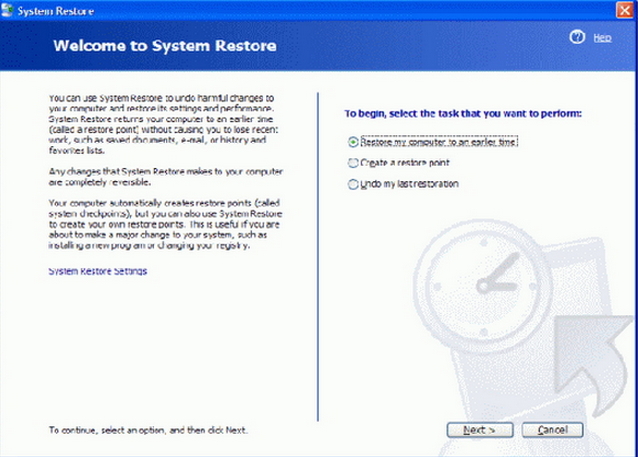
-
There are 3 options that you will see, “Restore my computer to an earlier time”, “Create a restore point” and Undo my restoration”. Select the first option and click next.
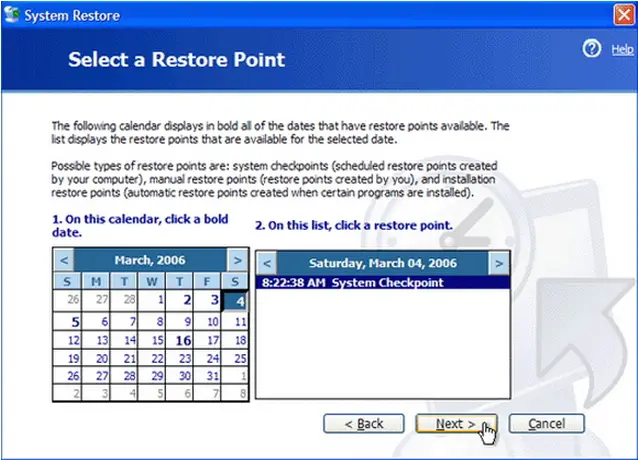
-
A “Select a Restore Point" window will appear. On the calendar, select the date from which your system is working correctly.
-
If you installed any program from your computer and it starts acting unusual then select the date from where you installed this program. It will restore your system from the time the program was not installed in your computer.
-
If you’re not sure what date to choose, select a date that says “System Checkpoint” Click Next.
-
Wait until your system prepares and reboot. After that a window will pop-up that says “Restoration Complete.
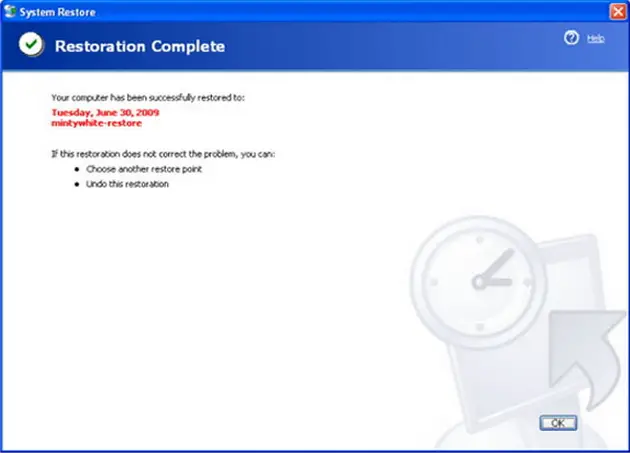
If your computer does not produce any sound try the following:
-
Check the wire of your speakers if connected properly into your computer.
-
Reinstalling the driver of your sound card might solve the problem.
If you’re still experiencing driver issue with your sound card then try the “Roll Back Driver”
-
Click start and click run at the start menu.
-
Type devmgmt.msc and press Enter.
-
Locate your sound card under "sound, video and game controllers".
-
Select the Media Control Devices not the Legacy Audio Drivers.
-
Double click it to access the properties of your sound card.
-
Click the Driver tab in the pop-up window.
-
Select the “Roll Back Driver” button and click yes when it prompts you to continue.
Another option for fixing your computer problem is to perform an ”in-place upgrade” this will repair your computer without formatting or deleting all the contents of your hard drive.
-
Insert the Windows XP installation CD and reboot your computer from the CD. Wait until it loads all the needed files in the computer system.
-
Press Enter and the “Windows XP setup” will show up.
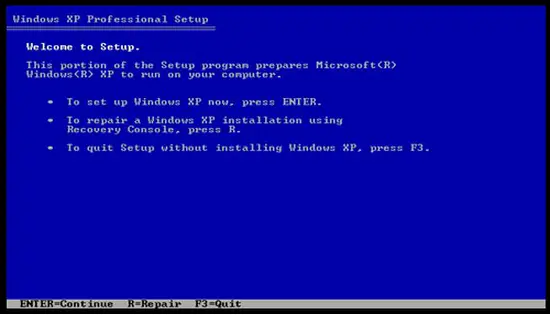
-
Press Enter to select the “Set up Windows XP now” option.
-
Press F8 to continue. It will detect your previous Windows installation. See image below.
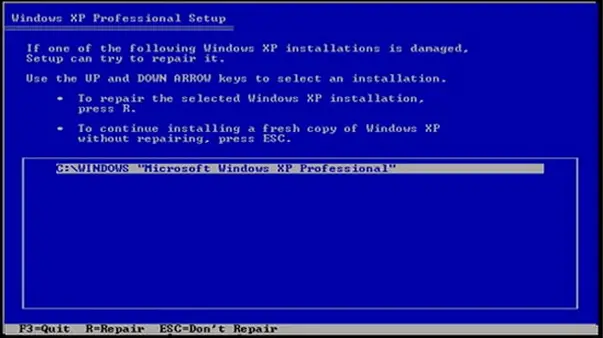
-
Just press “R” on the keyboard and wait until it finishes the repair process. Complete the remaining on-screen prompts and your Windows XP should now be working perfectly.
What to do in a Windows XP problem?

Hello Dear,
Thanks for sharing your problem with us.
Dear it is a virus attack. Your windows files have corrupted and working so slow.
There is a file "Explorer.exe" which is specially attacked by a virus.
Dear you have to scan your whole computer with a good antivirus.
I suggest you to use "Panda Antivirus 2013 Pro" you can download it from this link.
It is very easy to use.
Thanks.