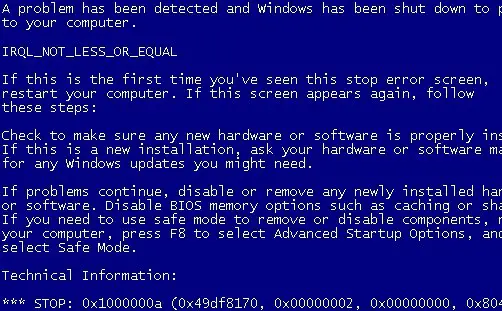I have a Windows 10 PC, and sometimes I find it hard to reboot my computer because when I do that, I get a blue screen of death indicating the error code, 0x1000000a. Does it indicate that there is some major issue with my computer or it is just a general one? How can I fix this?
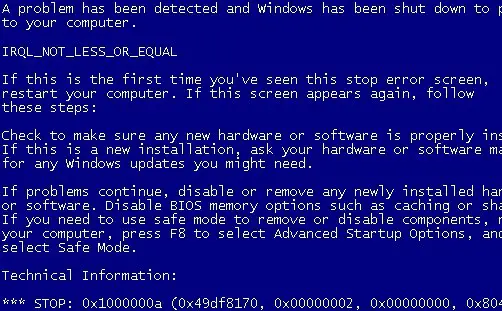
What Does Error Code 0x1000000a Mean And How To Fix It?

This error code is what you call a bug check. It indicates that there is some hardware issue or that some drivers are attempting to access an IRQ level that they are not supposed to. Rebooting can happen due to bad RAM or heating.
You can fix this error by starting with running a memory check. Download the latest ISO version from “www.memtest.org.” It is an authentic site and is safe to download. Burn it to a CD, place it in your drive and reboot your computer with it. The test will start. This test usually takes a lot of time, so run the test before you go to sleep and check for the results the next day. There are eight tests per pass, and a minimum of seven passes is required. This test will indicate if you have corrupted memory and make sure that you run this test for a stick of RAM. So you can locate the exact stick that led to this error.
Also, run a security scan, make sure your video card and memory sticks are secured, run a full hard drive diagnostics.
What Does Error Code 0x1000000a Mean And How To Fix It?

If you encounter error code “STOP: 0x1000000a,” check if you performed a recent hardware upgrade on your computer before the problem started and check what hardware or device you changed. If you upgraded the memory of your computer then the cause of the problem might be with the memory modules. In this case, you just need to re-seat the memory modules in the slots.
To do this, turn off the CPU then open the CPU case. Next, remove all the memory modules from the slots. After this, turn on the CPU and you should hear series of beeps. If you don’t hear beeps, turn off the CPU again and unplug it from the power for about twenty (20) seconds.
After this, plug the CPU back to the power and turn it on. Verify that you hear beeps. Once you hear beeps, turn off the CPU again then insert the memory modules back to the slots properly and carefully. This should fix the problem. If you want to check every memory module, turn on the CPU after inserting every memory module.
Don’t forget to turn it back off before inserting a new memory module. This ensures that every device is detected properly. If you upgraded the video card, just do the same. Turn off the CPU, remove the video card, insert it back, and then turn it back on. On the other hand, if you upgraded the processor, check and verify that the new processor is compatible with your motherboard.
For this, you need to consult the motherboard’s manual for supported processors.