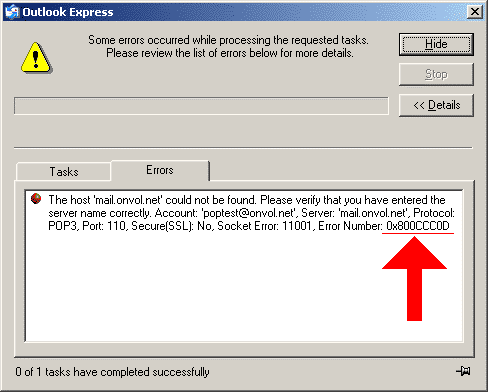I have a Windows 10 PC, and while I was trying to send an email using Outlook, I couldn’t because I got this error message popping up whenever I tried to, along with an error code, 0x800ccc0d. How can I fix this?
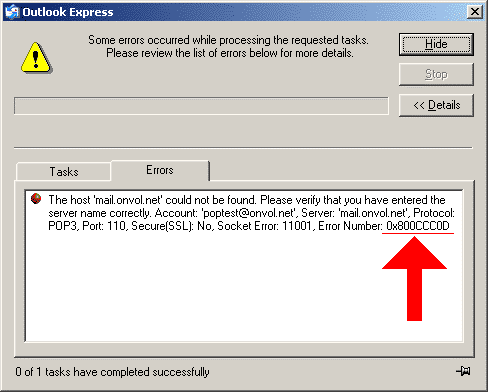
What Does Error Code 0x800ccc0d Mean And How To Fix It?

This error code belongs among the directory of Outlook’s errors which generally occurs because of the account settings that given to the server was wrong.
To resolve this issue, in Outlook, click on File and go to account settings under the info and then again hit on account settings. You will now receive another window screen where you have to open or select a particular email address from the email tab by using the change button.
Go to more settings option in the change email account window and open it. Verify the email address that you had a signed while configuring the account in the general tab. Now switch to outgoing server tab and check the authentication, “My outgoing server SMTP requires authentication.” Make sure you check the valid mode of your connection, and then go to the advanced tab and check the port numbers of SMTP and POP3 connection along with the type of encrypted connection.
Sometimes you can get this if you have a blocked ISP or due to Firewall. In case of blocked ISP, contact your ISP to fix the error. In case of a firewall, turn it off or make necessary changes in the settings to avoid this error.
What Does Error Code 0x800ccc0d Mean And How To Fix It?

You may receive error code “0x800ccc0d” when you try to send or receive an email message. This error appears because the email client cannot verify whether your computer is connected to the internet or there is a program blocking the internet access. Along with the error code, you may receive one of the following messages:
“No connection could be made because the target machine actively refused it.”
“The server could not be found. (Account:account name, POPserver:’mail’, Error Number: 0x800ccc0d)”
First thing to do is check your internet connection. Open your web browser then visit any website and then try clicking some links. Verify that your internet connection is working. If this doesn’t work, try troubleshooting your connection. If your computer is connected to the router with a network cable, disconnect the network cable from the network port at the back of the CPU then plug it back in.
If this doesn’t work, disconnect the other end of the cable from the Wi-Fi router then connect it back. If this doesn’t work, restart the router. If the Wi-Fi router has a power button, press it to turn it off then unplug it from the power for about twenty (20) seconds. Press any button on the router to discharge any leftover power or to power cycle.
After this, plug the router back to the power and turn it on. If this doesn’t work or there’s no problem with the connection, try disabling the Windows Firewall. Click “Start”, “Control Panel”, “Network and Sharing Center” then click “Windows Firewall” at the bottom on the left pane.
Next, click “Turn Windows Firewall on or off” on the left pane then click to disable the Windows Firewall on the next screen. If this doesn’t work, try cleaning the Windows registry. Download PC Tools Performance Toolkit and install. Once installed, start PC Tools then go to “Performance” tab and then click “Clean Your Registry”.
On the next screen, make sure “Complete Registry Scan” is selected then click “Start Scan” to begin analyzing the Windows registry. When scanning is complete, click “Repair” to begin the repairs. If the problem continues, create a new profile on your email client then make sure the IMAP or POP configurations are correct. You can get the correct IMAP and POP settings from your email service provider.