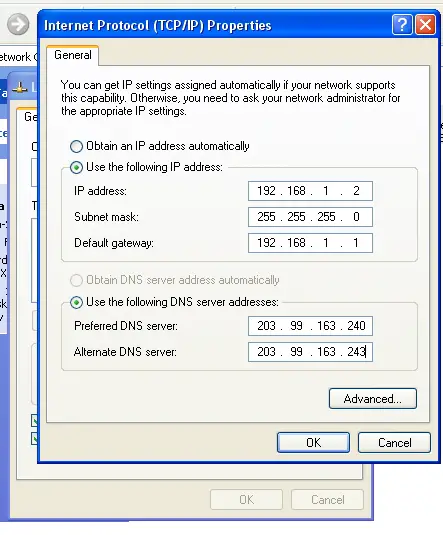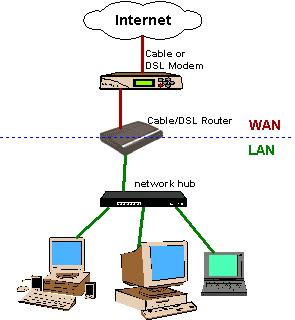What IP address should be used

My friend is trying to use his DSL broadband for two computers at a time through a device called TP link as his Modem has only one LAN cable option. He is using the following IP address on both computers, but it is not working. Please help him to solve it.