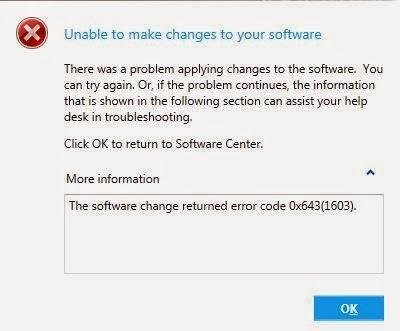I have a Windows 10 PC, and recently while I tried to use Chrome, I kept getting this error notation, 0x643, because of which I am not able to use the Internet. Otherwise, my system works just fine. I am not getting proper solutions to fix this error, so if someone can provide me with information and how to resolve this, it will be of great help.
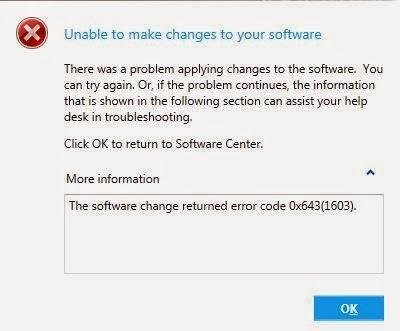
What Is 0x643, Information, And How To Fix It?

Error code 0x643 occurs in Windows when it cannot connect to the Internet correctly. It happens when you are trying to install an Internet-enabled application or updates for it.
Common causes for this error are irregularities with installation or device drivers or Window’s Registry Settings.
To fix this error, check your connection’s settings. Sometimes, if there were changes to these settings, your computer will throw this error.
You can also update your system and drivers. If your software is outdated, this can happen due to incompatibility reasons. To update Windows, click “Start->Control Panel->Device Manager.” Download all the updates if possible, else download the ones involving networking.
To update your Network Drivers, go to Device Manager and locate the Network adapter for your PC. Uninstall it. Then restart your computer. It will let Windows reinstall the driver on its own. It is done to get rid of the corrupted driver.
You can also use the Windows Installer Cleanup Utility; it will make sure that anything you install, is installed correctly and completely.
What Is 0x643, Information, And How To Fix It?

You may receive error code “643” or “0x643” when installing an update for Microsoft .NET Framework versions 1.0, 1.1, 2.0, 3.0, or 3.5. For example, if you are trying to update or install an update for Microsoft .NET Framework 1.1, just download Microsoft .NET Framework 3.5 Service Pack 1. This might fix the problem if you are running the web installer for Microsoft .NET Framework.
The link above downloads the offline installer for Microsoft .NET Framework 3.5 Service Pack 1. Once the file is downloaded, you can run the installation without internet connection. If this doesn’t work, right-click the network icon on the system tray and select “Troubleshoot problems.” Follow the steps in the wizard to diagnose and fix any network related problems.
Microsoft .NET Framework 3.5 Service Pack 1 includes all related updates for Microsoft .NET Framework 1.1 as well as .NET Framework 2.0 Service Pack 2 and .NET Framework 3.0 Service Pack 2.