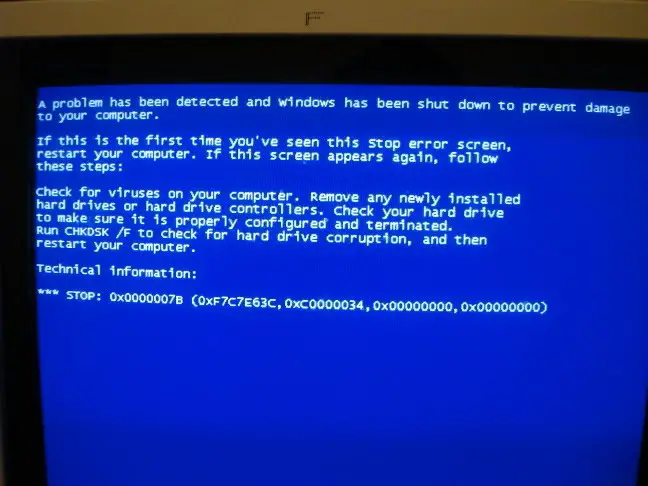I have a Windows 7 PC, and during booting, I get a blue screen along with this error code, 0x7b. All I get as soon as my computer switches on is this BSOD. Suggest me ways on how I can solve this error because I have a lot of data in my system, and I am scared if this error can lead my computer to crash.
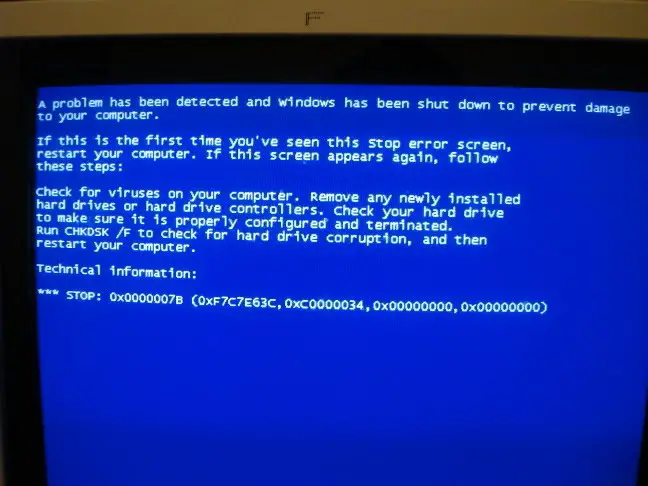
What Is 0x7b Error Concerning Windows 7 And How To Fix It?

This error is due to issues with your device drivers, viruses, and malware present in your computer or hardware failures. It is a STOP error.
To fix this error, try booting your computer using a bootable disk to reboot Windows and bring it back to its original state.
You can also try by changing the Windows configuration. To do so, you can shut down your PC and reboot it by pressing the power button and pressing the F2 while it is booting up. Enter BIOS, and change is SATA operation from AHCI to ATA in advanced option. Then, save the changes made by selecting “YES.”
Press F10 continuously till you get a pop-up asking if you want to save the configuration and reset, select yes. Then you will see a set of pop-ups, and you can follow the guide to setup Windows again. Since you want to get it done immediately, choose the option that says, “Set up windows now.”
What Is 0x7b Error Concerning Windows 7 And How To Fix It?

Error code “0x0000007B” is technically related to the access of the operating system to the system partition or system drive during startup which can only happen on a fully operational operating system. This error code is displayed when you encounter BSOD or blue screen of death. The full error reads:
“STOP: 0x0000007B”
This code means Microsoft Windows has lost access or cannot access the system partition during startup. The system partition is the partition or drive where Windows is installed, usually drive C. Aside from the “0x0000007B” code, you may also see “INACCESSIBLE_BOOT_DEVICE” on the blue screen error. If you encounter this error, the first thing you should do is restart your computer because the error is probably just a glitch.
If the error appears again, restart your computer using the “Last Known Good Configuration” setting. Restart your computer then press F8 before the Windows logo appears. In “Advanced Boot Options” screen, select “Last Known Good Configuration” then press Enter to boot your system with this setting. See if this fixes the problem. Also, make sure your hard drive is installed properly.
Check the cables connected to your hard drive inside the CPU. Try disconnecting the ribbon cable and the power cable and then connect them back. But before doing this make sure your computer is turned off and unplugged from the power outlet.