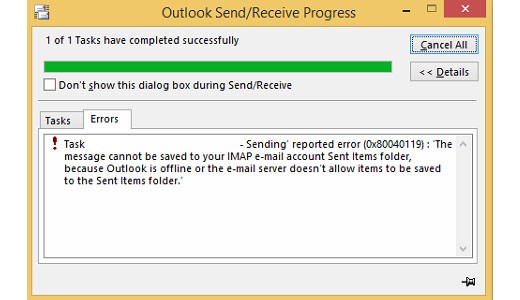I have a Windows 10 PC, and whenever I try to use Outlook; for sending emails, I get this error code, 0x80040119. This error occurs when I try to use Outlook otherwise, my system works fine. I want to know how to resolve this error and if an explanation of this error code is given, it will be helpful.
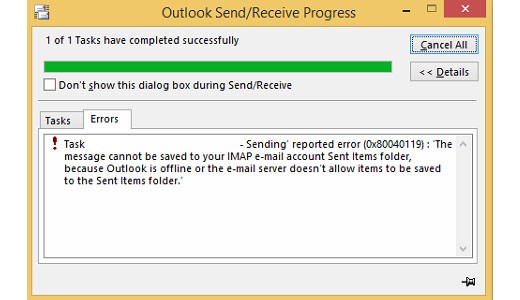
What Is 0x80040119 Error Concerning Outlook 2016?

This error is a critical error which does not allow the user for sending, deleting, and receiving emails, that is, it prevents you from accessing PST files.
The reasons for this kind of error are, your Outlook account is configured incorrectly, or your PST file is oversized. It can also happen because your application is corrupt, or there are connection issues between the mail server and the Outlook program.
To fix this error, back up your Outlook files regularly. Also, delete old, unwanted files and messages frequently. Make sure that large email attachments are managed. You can use Stellar Phoenix Outlook PST repair tool. This program is efficient in providing complete solutions for Outlook. It is capable of repairing broken, damaged, corrupted PST files. It also has the capability of recovering previously deleted files. Or, you can also use Scanpst.exe. Though its availability is limited to Microsoft Office users, it is capable of repairing this error.
Locate the corrupt PST file and open this EXE program. Then, Click on the browse button and navigate to the PST file and click on Ok. Once done, click on start to begin the repair process. Few disadvantages of this program compared to the other one are, you cannot recover previously deleted data, it deletes PST files that it cannot recognize, it is not capable of repairing oversized files, and it is capable of repairing only the header.
What Is 0x80040119 Error Concerning Outlook 2016?

The problem there is with the “Sent” folder in Microsoft Office Outlook. When you send an email, Microsoft Office Outlook saves the message in the “Sent” folder. Since you are using IMAP, when the email client saves the message in that folder, it is synchronized with your email account.
If Microsoft Office Outlook throws this error, it means the email client has a problem saving the message in your email account’s “Sent” folder. One possible reason for this is if your mailbox is full or you no longer have available space. You can fix this by emptying the “Trash” folder or the “Deleted Items” folder. Another way is to save the message to a different folder.
To change the folder where sent items are saved, in Microsoft Office Outlook, click “File”, “Options” then “Mail”. Under “Save messages”, check “Save copies of messages in the Sent Items folder” and “When replying to a message that is not in the Inbox, save the reply in the same folder”. If the problem continues, just turn off saving sent items.
Click “File”, “Account Settings” then “Account Settings”. Next, select the IMAP then click “Change”. Check “Don’t save copies of sent items” then click “Next” and then “Done”.