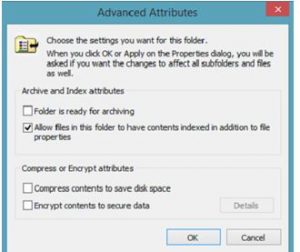What Is Access Denied Error Message In Files And Folders?

Hello everyone,
I’m trying to open a file but an error message is occurring access denied error message in Windows. I’m also unable to delete or move that file. Please provide me solution to do some changes it in.
Thank you.