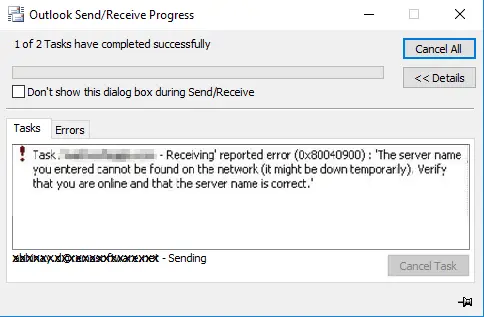Asked By
isabella sy
10 points
N/A
Posted on - 09/03/2019

I have a Windows 10 PC, and whenever I try to use Outlook 365 I get this error code, 0x8004011d. I can log in, and access and everything work fine, but it is not able to connect to the exchange server. Can someone explain to me why it occurs, and how can I fix it?
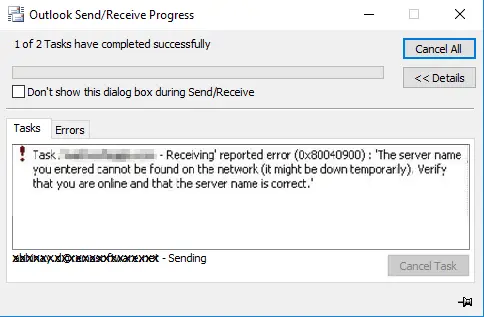
What Is Error 0x8004011d Concerning Outlook 365 And How To Fix It?

There are a couple of reasons for this message to appear on your screen. One could be that there has been a virus or malware attack on your system or a system-level conflict. To troubleshoot this Outlook error, you can run an SFC scan
You can use your command prompt for performing the SFC scan. Also, try disabling the third party Firewall and antivirus program, and check if it was related to the issue. If so, then you can uninstall the antivirus as Windows by default offer Firewall and Windows Defender utility. Start Outlook with switch, “/safe” mode if you want to send emails immediately. Starting in Safe Mode and getting no errors indicates that it is a client issue. If it exists even after doing both, it means that there was an attack on the system, so run a complete virus scan.
What Is Error 0x8004011d Concerning Outlook 365 And How To Fix It?

If you want to use an email client such as Microsoft Office Outlook, you need to get your email account’s correct IMAP or POP settings. For Gmail, here are the correct IMAP and POP settings. For IMAP settings:
- Incoming Mail (IMAP) Server – imap.gmail.com
- Requires SSL: Yes
- Port: 993
- Outgoing Mail (SMTP) Server – smtp.gmail.com
- Requires SSL: Yes
- Requires TLS: Yes (if available)
- Requires Authentication: Yes
- Port for SSL: 465
- Port for TLS/STARTTLS: 587
For POP settings:
- Incoming Mail (POP) Server – pop.gmail.com
- Requires SSL: Yes
- Port: 995
- Outgoing Mail (SMTP) Server – smtp.gmail.com
- Requires SSL: Yes
- Requires TLS: Yes (if available)
- Requires Authentication: Yes
- Port for TLS/STARTTLS: 587
- Server timeouts – Greater than 1 minute (5 is recommended)
In Gmail, you have to enable IMAP or POP first on your Gmail account before you can use an email client like Microsoft Office Outlook. To enable IMAP or POP on your email account, open your web browser and log in to your Gmail account. Next, click the gear icon on the upper right corner of the screen then select “Settings.”
In “Settings” screen, go to “Forwarding and POP/IMAP” tab then enable the appropriate settings. If you want to use IMAP, in “IMAP Access,” select “Enable IMAP” then click “Save Changes” at the bottom. If you want to use POP, in “POP Download,” select “Enable POP for all mail” then click “Save Changes.” For Yahoo, see the following:
For IMAP:
- Incoming mail server:
- Server – imap.mail.yahoo.com
- Port – 993
- Requires SSL – Yes
- Outgoing mail server (SMTP):
- Server – smtp.mail.yahoo.com
- Port – 465 or 587
- Requires SSL – Yes
- Requires authentication – Yes
For POP:
- Incoming mail server:
- Server – pop.mail.yahoo.com
- Port – 995
- Requires SSL – Yes
- Outgoing mail server (SMTP):
- Server – smtp.mail.yahoo.com
- Port – 465 or 587
- Requires SSL – Yes
- Requires TLS – Yes (if available)
- Requires authentication – Yes