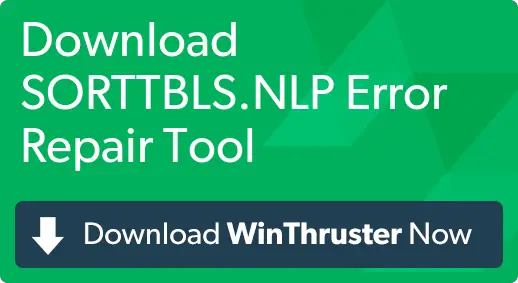I started getting startup issues in my Windows 7 laptop. On doing some research, I found that the issue was related to the sorttbls nlp windows 7 fix. I am not a power user or a PC enthusiast and therefore, do not know how to proceed with the fix. Can you help me with this? Do I have to reload Windows to remove this error?
What Is Sorttbls Nlp Windows 7 Fix

A lot of issues related to the sorttbls nlp files occur, as you said, during the computer startup. The sorttbls is a Windows NLP file and if missing or corrupted with a virus or a Trojan leads to startup or boot errors in the infected system.
To diagnose and fix the issue, you can use the following steps:
1) Use the native Windows Repair utility.
2) Use your anti-virus or any other trusted software to run a complete malware scan on your computer.
3) Update your Windows with the latest Windows Updates from Microsoft.
4) Clean out all temp files.
If none of the above fix your problems, then, install a clean version of Windows on your PC as a final resort.
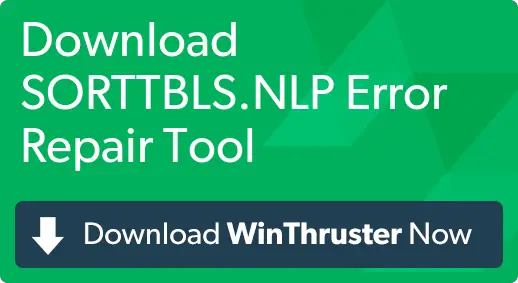
What Is Sorttbls Nlp Windows 7 Fix

The full error reads, “Could not load file or assembly ‘sorttbls.nlp’ or one of its dependencies. The system cannot find this specified File.” If you have this error after performing a system restore, try using the System File Checker utility. Press the Windows key + R to bring up the “Run” dialog then type without quotes “sfc /scannow” then hit Enter.
Insert your Windows installation CD or DVD on your optical drive when you are prompted then continue. Wait until it is complete. When it is finished, restart the computer. The file indicated in the error message is a component of Microsoft .NET Framework 2. To fix the problem, click “Start”, “Control Panel” then “Programs and Features”. If you don’t see this, set view to “Small icons”.
Next, click “Turn Windows features on or off” on the left pane. In “Windows Features” window, locate “Microsoft .NET Framework 3.5.1”. If the box is selected, click to unselect then click “OK”. If the box is not selected, click to select then click “OK”. When you are finished, restart the computer. If you have AMD Catalyst Control Center, uninstall and reinstall it.