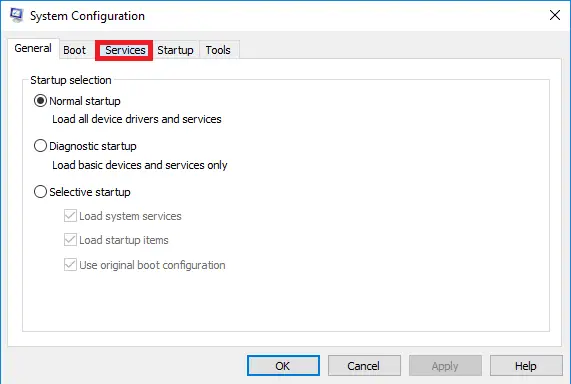I have a Windows PC, and I have been getting this blue screen with this error notation 0x0409 after which my system reboots a few times and works fine after that. This has happened quite a few times now, so if anyone can provide me with information on what went wrong and on how to fix it, it will be of great help.
What Is The Blue Screen 0x0409 And How To Fix It?

I have a Windows PC, and I have been getting this blue screen with this error notation 0x0409 after which my system reboots a few times and works fine after that. This has happened quite a few times now, so if anyone can provide me with information on what went wrong and on how to fix it, it will be of great help.
Answer: Blue screen 0x0409 is a STOP error. This error is critical because it can lead to your system crashing and not being able to recover from it. The causes for this error are software incompatibility, device driver errors, and irregularities with your NIC (Network Interface Card) or registries.
To fix this error, you can install the repair utility and click Scan, which will Scan all your system files and click on Fix Errors button after the scan is completed and restart your computer, or you can manually log in as an administrator during startup and restore your computer to an earlier time.
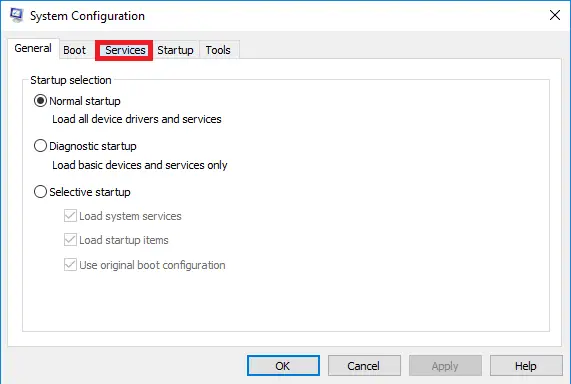
What Is The Blue Screen 0x0409 And How To Fix It?

Error code “0x0409” is usually accompanied by the following message:
“Startup repair cannot repair this computer automatically.”
According to Microsoft support, this problem may happen in different scenarios like:
- Registry corruption.
- Missing or damaged system file.
- Missing or damaged device driver file.
To troubleshoot the problem, first, check if you have multiple antivirus running. If you installed more than one antivirus on your computer, system will malfunction and you will see different errors. Pick the antivirus you think is best and leave it running on your computer then uninstall the other antivirus. Download the free version of Revo Uninstaller and install.
Once installed, start Revo then select the antivirus you want to remove among the applications and click “Uninstall.” Follow the normal uninstall process. When you are prompted to restart the computer, click to restart later. When uninstall is complete, click “Scan” to scan your computer for any leftover files and click to delete everything it finds.
This removes everything the program created on your computer. When it is finished, exit Revo then restart the computer. If this is not the case as you have only one antivirus running, update your antivirus and perform a full system scan. You can also use a virus removal tool like Sophos. Download Sophos Virus Removal Tool and install.
Once installed, start Sophos then wait for the virus signature database to get updated. When updating is complete, click to start scanning your computer. Sophos scans everything on your computer including devices connected via USB port. When a virus is found at the end of the scan, remove it then repeat the scan over and over until it no longer detects a virus.
Don’t disable your antivirus when using the tool. Sophos works alongside any antivirus program you may have. Note: this is not an antivirus so don’t use it as replacement to your antivirus. It is just a tool to remove hard-to-detect viruses. It doesn’t have real-time protection like what antivirus programs provide.
To check for any system-related problem, use the System File Checker utility. Press the Windows key then in the search field type without quotes “cmd”. Right-click “cmd.exe” in the search results then select “Run as administrator” to launch an elevated command prompt. In the command prompt window, type the following command then hit Enter:
sfc /scannow
Insert your Windows installation CD or DVD when you are prompted then continue. Wait until the process is complete. When it is finished, close the command prompt then restart the computer. If the problem continues, go to Troubleshoot blue screen errors to get more help.