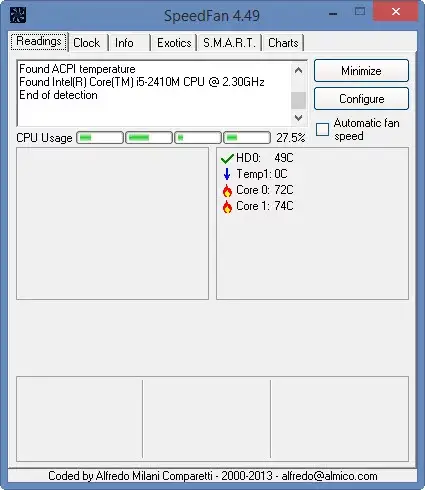What Is The Ideal Pc Temperature

I noticed that some computers run hotter than others. Similarly, some computers are inherently cooler than others. I was wondering what is the ideal pc temperature? I understand that the temperatures can affect the computer’s performance as well.