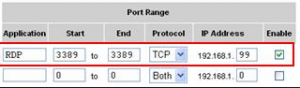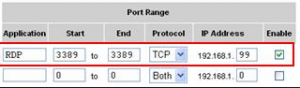I am thinking to change Windows Remote Desktop Connection Port on my computer. How to change the connection Port? What to do?
What Is Windows Remote Desktop Connection Port?

Port for a Remote Desktop Connection means a link that connects two host computers which exist within a remote distance. Whenever the computers share a link through Remote Desktop Connection, it will show the connected symbol. We can alter, change and create the port settings with the help of port management facility on the computer.
To edit the port connection, Click on the Start menu and select Run. Type MSTSC in the command prompt and press Enter. In the Remote Desktop Protocol window, scroll to IP address or computer name for the connection. Add a “:port” and press connect.

To enable the port connection for Remote Desktop,
• Check for the router’s IP address on the website of the Router.
• Enter the username and password of the router on that website.
• Find for Port Forwarding tab or Virtual Server of the router’s administration screens.
• Enter the Details related to ports in each port that you forward.
• Enter a name for the reference. Later check for the computer’s IP address.
• Enter the port you need to forward which is for both Remote Desktop and Web Access.
• Click on Save or Apply option to finish the work. Now forward the ports to the required computer. Later make settings on the remote computer for the Desktop Connection.